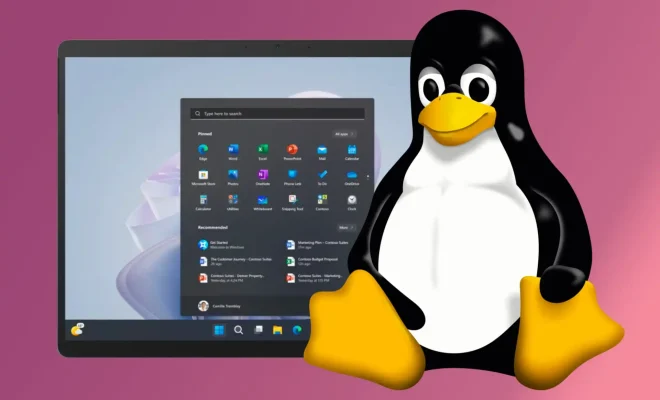How to Fix It When HBO Max Is Not Working on a Fire Stick

HBO Max is a popular streaming service that offers an extensive collection of movies, TV shows, and original programming. However, users often encounter issues when using it on a Fire Stick. If you’re facing similar problems, don’t worry. In this article, we’ll cover the potential causes and easy solutions to fix HBO Max when it’s not working on a Fire Stick.
1. Check Your Internet Connection
Before you start troubleshooting HBO Max, make sure your internet connection is stable and strong. A weak or unstable internet connection could cause playback issues or prevent the Fire Stick from connecting to the internet. If your internet connection is the issue, try moving the Fire Stick closer to the router or resetting your modem/router. You can also try connecting the device to a wired network rather than relying on Wi-Fi.
2. Force Stop the App and Clear Cache
If you’re facing issues while using the HBO Max app on the Fire Stick, try force stopping the app and clearing the cache. This helps to resolve any temporary bugs or glitches that may be causing the issue. Here’s how you can clear the cache on Fire Stick:
1. Navigate to the Settings tab on your Fire Stick and select Applications.
2. Scroll down to HBO Max and click on it.
3. Click “Force Stop” to stop the application.
4. Select “Clear cache” and confirm the action by clicking “Clear.”
3. Update the HBO Max App
Another common cause of issues on the Fire Stick is outdated apps. An outdated app could cause the service to malfunction, and updating it may resolve the issue. To update the HBO Max app, follow these steps:
1. Navigate to the App Store on your Fire Stick.
2. Search for HBO Max.
3. If an update is available, you’ll see the “Update” option next to the
app. Click on it and wait for the update to complete.
4. Uninstall and Reinstall the HBO Max App
If none of the above solutions works, you can try uninstalling and reinstalling the HBO Max app. This step is useful if the app is entirely corrupted or has been installed incorrectly. Here’s how to uninstall the HBO Max app:
1. Navigate to the Settings tab on your Fire Stick and select Applications.
2. Scroll down to HBO Max and click on it.
3. Click “Uninstall” and confirm the action by clicking “OK.”
After uninstalling the app, go to the App Store, and reinstall the HBO Max app. Once it’s reinstalled, check whether the issue has been resolved.
5. Reset Your Fire Stick
If the above solutions did not work, try resetting the Fire Stick completely. This step will wipe out all of your Fire Stick’s data and settings, so you should only try it as a last resort. To reset your Fire Stick:
1. Go to the Settings tab on your Fire Stick.
2. Click on “My Fire TV” and select “Reset to Factory Defaults.”
3. Select “Reset” to confirm the action.
After resetting the Fire Stick, set it up again, and reinstall the HBO Max app to check if the issue has been resolved.
In conclusion, these are some common solutions to fix HBO Max when it’s not working on a Fire Stick. By following the above steps, you should be able to resolve most issues that arise with the service. If the issue persists, you can contact HBO Max’s customer support for further assistance.