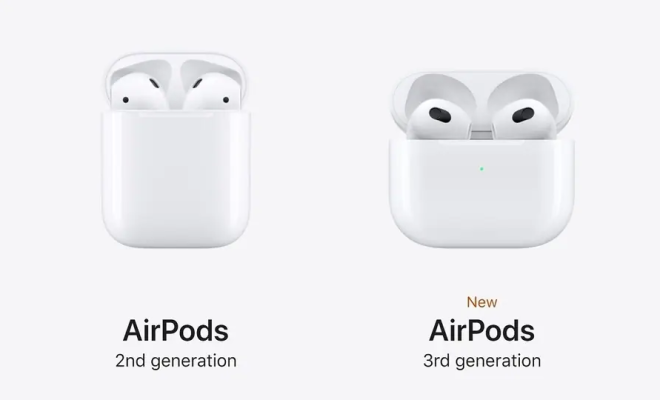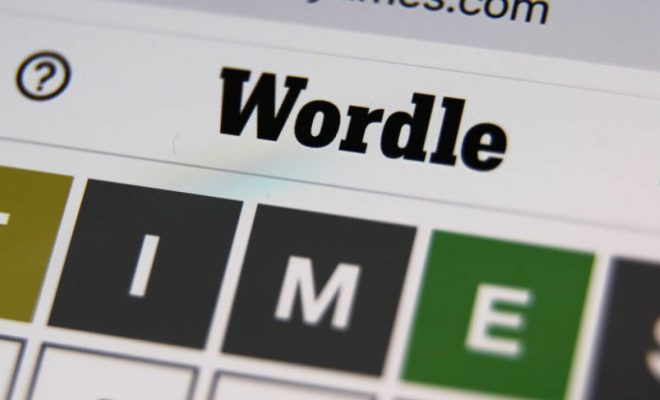How to Fix It When Apps Keep Crashing on Android

If you are an Android user, you know how frustrating it can be when apps keep crashing. It can interrupt your work, entertainment, or daily routine. But don’t worry, there are several ways to fix it and prevent it from happening again. Here are some tips for troubleshooting your Android device and resolving app crashing issues.
- Check for Updates
Make sure that you are running the latest version of the app that is crashing. Apps are continuously updated by developers to fix bugs, improve performance, and add new features. To check for updates on the Google Play Store, go to the app’s page and look for the “Update” button.
- Clear App Cache and Data
Sometimes an app’s cache or data can become corrupt, leading to crashes. Clearing the app cache and data can help fix this issue. To do this, go to “Settings” > “Apps” > “Select the App” > “Storage” and then tap “Clear Cache” or “Clear Data”.
- Restart Your Device
Restarting your device can clear out any temporary glitch in the system that may be causing the crashes. Press and hold the power button until the options appear and then select “Restart” or “Reboot”.
- Uninstall and Reinstall the App
If clearing the cache and data doesn’t work, uninstall the app and then reinstall it. This can help fix any issues with the app installation and defaults. To uninstall, go to “Settings” > “Apps” > “Select the App” > “Uninstall”. Then go to the Google Play Store and reinstall the app.
- Check for Device Compatibility
Sometimes, apps are not compatible with your device’s hardware or software version, leading to crashes. Check the app’s requirements before installing it and ensure that your device meets those requirements.
- Check for System Updates
Make sure that your device is running the latest version of Android. System updates can fix bugs and security issues, and improve overall performance. To check for system updates, go to “Settings” > “System” > “Software update”.
- Reset Your Device
If all else fails, try resetting your device to its factory settings. Keep in mind that this will erase all your data, so make sure to back up your device before proceeding. Go to “Settings” > “System” > “Reset options” > “Erase all data (Factory reset)”. Note: A factory reset should be your last resort and is not always guaranteed to fix the app crashing issue.
In conclusion, app crashing can be a frustrating experience, but by following these troubleshooting tips, you can ensure that your Android device runs smoothly and efficiently. If the issue persists, contact the app developer or your device manufacturer for further assistance.