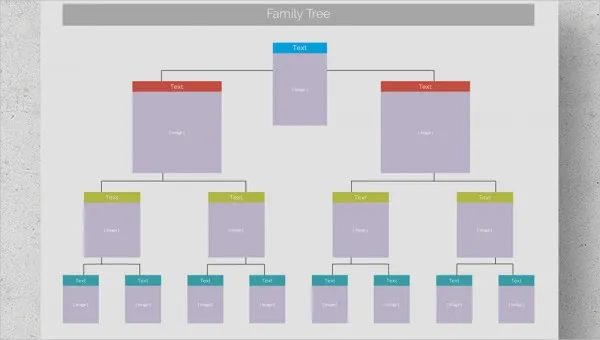How to Fix It When a Tablet Won’t Connect to Wi-Fi

As technology continues to progress, tablets have become an essential tool for both personal and professional use. From browsing the internet to streaming media, a tablet’s connectivity to Wi-Fi is crucial. However, it can be frustrating when a tablet won’t connect to Wi-Fi. Before you throw your tablet away in frustration, here are some ways to fix this issue.
1. Check Wi-Fi connection: Before you begin looking into any fixes, make sure you have an available strong Wi-Fi connection. You may have forgotten to turn on your Wi-Fi, or your network may experience technical difficulties, hindering your tablet from connecting.
2. Restart the tablet: Like with any technological device, restarting it can fix several issues. Hold down the power button to turn off the tablet, wait for a few seconds, then turn it back on. Once the device is up and running, attempt to connect to Wi-Fi again.
3. Check router: If it’s not your tablet, it could be your router. Check the router’s manual to make sure it is working correctly. Try unplugging it and plugging it back in to reset it.
4. Forget Wi-Fi network: Sometimes, your tablet can remember incorrect Wi-Fi passwords or other incorrect network data. Long-press the network’s name that you’re attempting to connect to and select “Forget” this network. Once forgotten, try connecting to it again.
5. Check tablet’s software: If none of the above fixes have worked, it may be a software issue. Check if there are any updates available for your tablet’s software, as these updates often fix bugs and improve performance.
6. Reset tablet to factory settings: If all else fails, resetting your tablet to factory settings will erase all data, but it will also fix any unidentifiable issues. Before you do this, ensure that all of your data is backed up.
In conclusion, having a tablet that won’t connect to Wi-Fi can be frustrating. However, many solutions are available. Try these six solutions, and you’ll likely find that one of them will solve the issue. If not, take your tablet to a professional for further assistance.