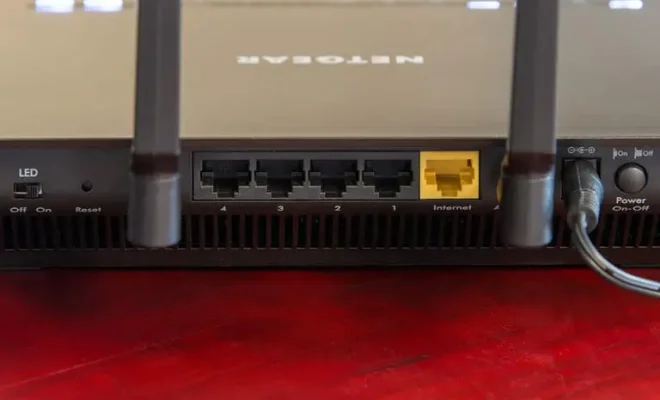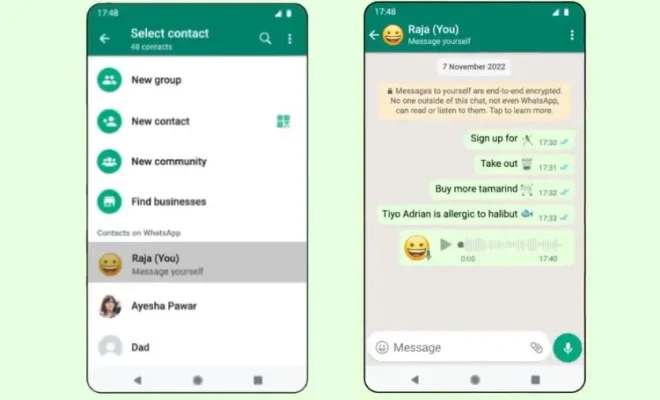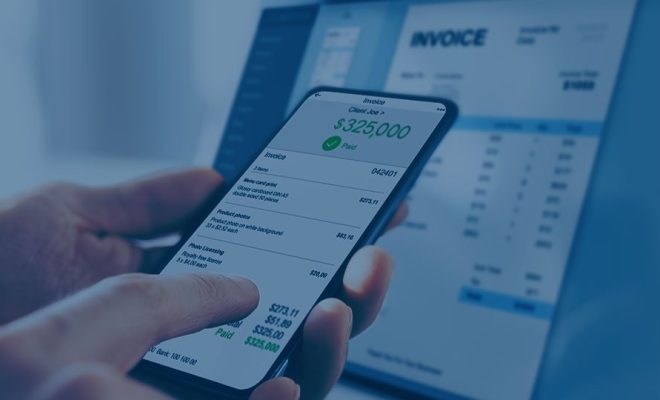How to Fix Ieframe.dll Errors

Ieframe.dll is a module that is related to the Internet Explorer browser. It is responsible for loading web pages, browser frames, and more. Ieframe.dll may be mistakenly deleted, corrupted, or outdated, leading to various errors. These errors can be frustrating and may prevent you from accessing websites or using certain features. Fortunately, there are several ways to fix ieframe.dll errors. In this article, we’ll explore some of the most effective solutions.
Solution 1: Reinstall Internet Explorer
One of the best ways to fix ieframe.dll errors is to reinstall the Internet Explorer browser on your computer. This can be done by following these steps:
Step 1: Open the Control Panel
Step 2: Click on Programs and Features
Step 3: Click on Turn Windows features on or off
Step 4: Uncheck the box next to Internet Explorer
Step 5: Restart your computer
Step 6: Go back to the Turn Windows features on or off window and check the box next to Internet Explorer
Step 7: Click OK and restart your computer again
Solution 2: Run a virus scan
A virus or malware infection could also cause ieframe.dll errors on your computer. Run a full virus scan on your system to see if any threats are detected. You can use a popular antivirus tool such as McAfee, Norton, or Avast. Quarantine or delete any infected files to ensure that your computer is free from viruses.
Solution 3: Update drivers
Outdated or corrupted device drivers can also cause ieframe.dll errors. Make sure that your computer’s drivers are up to date. You can check for driver updates manually or use a driver update tool that can scan your system and update all outdated drivers automatically.
Solution 4: Fix registry errors
Another solution is to fix registry errors. The registry is a database that stores settings and options for the operating system and other installed software. A corrupted registry can cause ieframe.dll errors. It’s important to be careful when fixing registry errors, as incorrect changes can cause more harm than good. You can use a registry cleaner tool to scan and fix any errors in the registry.
Solution 5: Reinstall Windows
If all else fails, reinstalling the Windows operating system may be necessary to fix ieframe.dll errors. This will erase all data on your computer and give you a fresh start. Make sure to back up all important files before proceeding with a Windows reinstall.
In conclusion, ieframe.dll errors can be frustrating, but there are several solutions to fix them. Reinstalling Internet Explorer, running a virus scan, updating drivers, fixing registry errors, and reinstalling Windows are some of the most effective solutions. If you’re not comfortable troubleshooting these issues on your own, seek the help of a computer repair professional.