How to Fix Google Authenticator Codes That Have Stopped Working
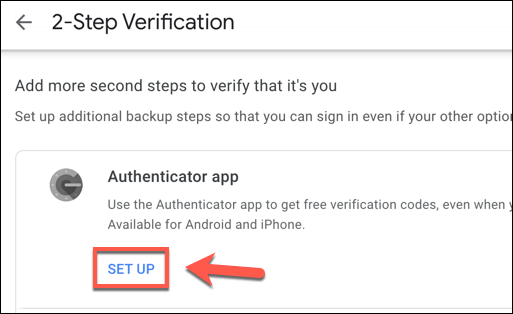
As a user of Google Authenticator, it can be frustrating when the app suddenly stops working and you’re unable to generate the codes needed to log in to your accounts. However, there are steps you can take to fix the issue. Here’s a guide on how to fix Google Authenticator codes that have stopped working.
- Check the time settings
Google Authenticator relies on the correct time setting on your device. If your device’s time is not correctly set, it may affect the codes generated by the app. Make sure that your device is set to the correct time zone and that the date and time are accurate.
- Check if two-factor authentication is enabled
If you’ve recently disabled two-factor authentication, it can cause the Authenticator codes to stop working. In this case, you will need to enable two-factor authentication again and reconfigure your Authenticator app for the affected accounts.
- Restart the app
Sometimes, restarting the Google Authenticator app can solve the issue. Force close the app and reopen it to see if the codes are generating properly again.
- Remove and re-add accounts
If the above steps don’t work, you may need to remove and re-add the accounts to your Google Authenticator app. This can be done by going to the settings in the app and selecting “+” to add a new account. Follow the prompts to re-enter the account information.
- Use backup codes
Many services that utilize Google Authenticator provide backup codes that you can use to log in. If the Authenticator codes have stopped working, try using one of the backup codes to log in. Once logged in, you can reset your Authenticator app and configure it again.






