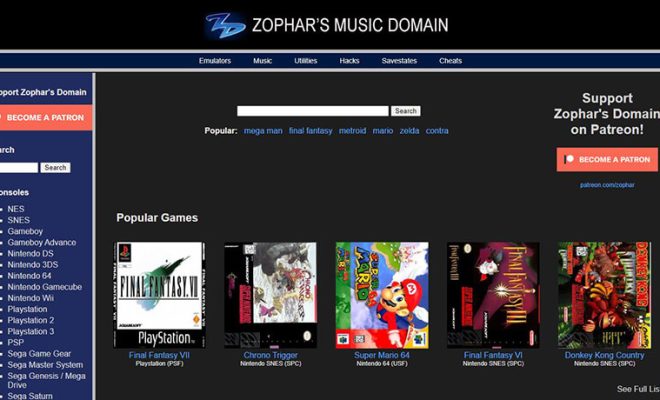How to Fix Ghost Typing and False Touch on iPad
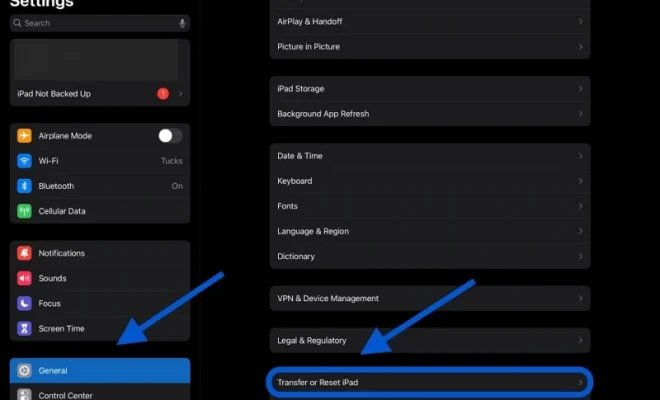
iPads are fantastic devices for entertainment, productivity, and just about everything in between. However, they can be frustrating to use when ghost typing or false touch problems appear. These issues are not unique to iPads but are present on other touch-based gadgets as well. Typically, ghost typing occurs when the device registers a touch even if you are not touching the screen, while false touches happen when the device thinks you have made a particular touch when you have not.
The good news is that you don’t need to head to the Apple Store for a repair. In most cases, you can fix the issues yourself. In this article, we’ll explore how to fix ghost typing and false touch on the iPad.
1. Clean the screen
The first and simplest solution is to clean the iPad’s screen. Dirt, sweat, or oils can make the device register a false touch, making it difficult to type, swipe, or scroll. Therefore, cleaning your iPad often with a microfiber cloth or a soft piece of cloth dedicated to cleaning electronic devices will help minimize the risk of ghost touch problems. If your iPad has a screen protector, consider removing and replacing it.
2. Check and Clean the Touchscreen Digitizer Connector
The next step is to check the iPad’s touchscreen digitizer connector. Sometimes, the connector can come loose or dirty, resulting in ghost touch or false touch. To do this, you will need a pry tool or a small screwdriver to open the back panel of your iPad. Then locate the connector that connects the digitizer to the logic board. Disconnect the connector and then reconnect it, and test the screen to see if the problem has been resolved.
3. Reset iPad
Suppose the problem persists despite cleaning the screen and checking the digitizer connector. In that case, you might need to reset your iPad to fix the problem. To do this, go to Settings on your iPad, tap General, scroll down, and tap the Reset button. Choose the option to “Erase all content and settings,” and then proceed to reset your device. Remember to back up any critical data before doing a reset.
4. Update iPad Software
Updating the iPad’s software could also help fix ghost typing and false touch. Apple often releases software updates that fix bugs, UI issues, and other software-related problems. If you haven’t updated your iPad, now is the time to do so. To update the software, go to Settings, tap General, and then tap Software Update.
5. Seek Assistance from Apple
If none of these fixes work, you might need to take your iPad to an Apple Store or contact Apple Support for further assistance. Sometimes, the problem could be hardware related, and a simple DIY fix may not solve the issue.
In conclusion, ghost typing and false touch on an iPad can be frustrating, but you don’t need to panic. There are quick and straightforward steps you can take to resolve the problem. Start by cleaning your screen, then move to more advanced solutions, such as resetting your device, checking and cleaning the digitizer connector, and updating the software. If you are still having problems, seek professional help from Apple Support.