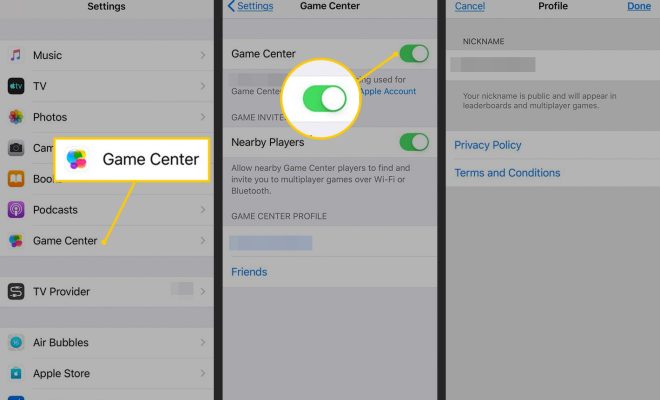How to Fix Disney Plus Error Code 73

Disney Plus is one of the most popular streaming services available today, providing access to a wide range of movies, TV shows, and documentaries. However, like all other streaming platforms, Disney Plus is not without its issues, with Error Code 73 being one of the most common problems experienced by users. This error message typically pops up when users try to play content on the platform, indicating that the location of the user’s device is unknown. In this article, we will outline some of the steps you can take to fix Disney Plus Error Code 73.
1. Check if Disney Plus is experiencing a system outage
One of the most common reasons behind Error Code 73 is server downtime or system outages at Disney’s end. You can check whether or not this is the case by visiting the website DownDetector or by browsing official Disney Plus social media pages to see if any updates have been provided concerning the situation.
2. Ensure that your location is enabled on your device
Disney Plus uses location data to restrict or grant access to certain content based on users’ geographic locations. If you’ve disabled location tracking on your device or browser, make sure to enable it. If you’re using a browser, look for a small lock icon in the address bar and click on it to look for permissions. If you’re experiencing this issue on a mobile device or tablet, you must ensure that location services are enabled in your device’s settings.
3. Disable VPN and Proxy servers
Another reason for Error Code 73 is the use of VPN or proxy servers when accessing Disney Plus. Disney Plus employs a sophisticated system to detect VPNs and proxies, and this can frequently result in content being blocked. Turning off your VPN or proxy server should resolve this issue.
4. Check internet connectivity
A stable internet connection is a must-have when streaming content on Disney Plus. If your internet connection is slow or intermittent, it may trigger Error Code 73 or interfere with the streaming quality. You should perform a speed test to rule out any connection issues, and if there’s any problem with your connection, contact your internet service provider.
5. Switch to a supported device
Disney Plus is compatible with most streaming devices and platforms, but there may be issues when using some devices. Error Code 73 might present itself when using a non-supported device. To resolve this issue, try using supported devices, such as a smart TV, tablet, or gaming console.
In summary, there are several ways to rectify Disney Plus Error Code 73. Try the steps outlined above, and if none of them work, contact Disney Plus support. With some troubleshooting and patience, you’ll soon return to streaming some of the most popular and exciting content available on the platform.