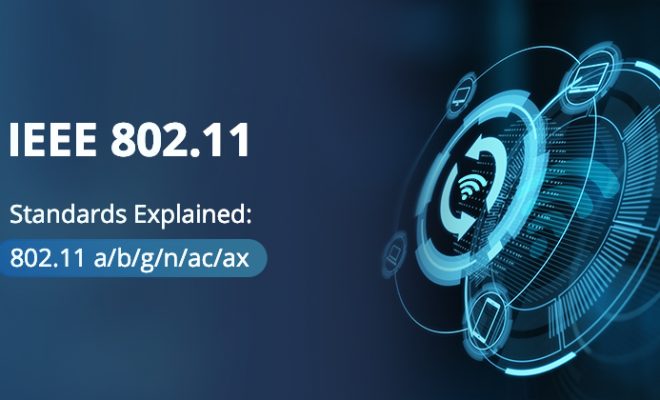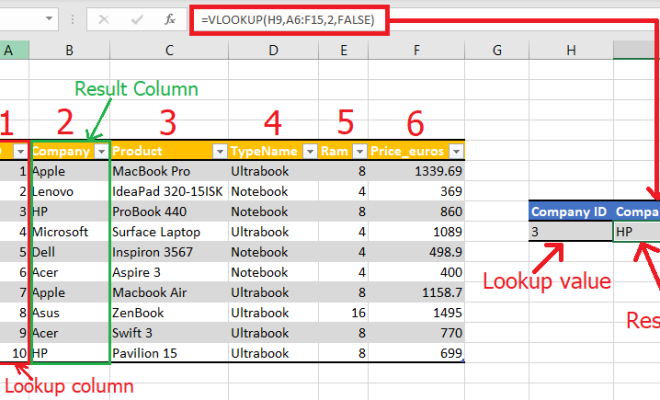How to Fix Device Manager Error Code 45 on Windows
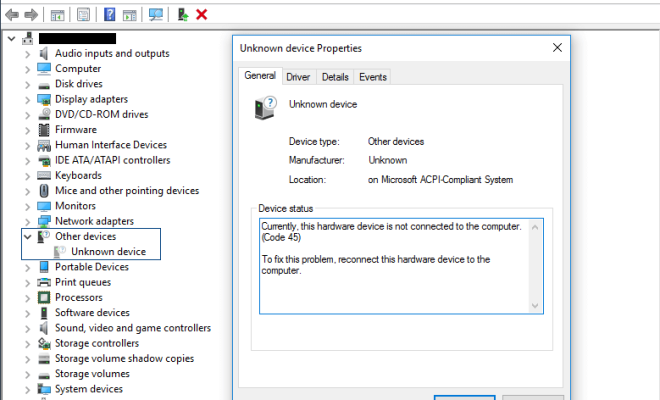
Device Manager is a built-in utility in Windows that allows users to manage and control the hardware devices installed on their computer. Sometimes, however, Device Manager may encounter problems and display an error code 45, which indicates that the device is not present or is not working properly. This issue can cause significant troubles, especially when it comes to the functionality of the computer itself. In this article, we’ll guide you through the steps to fix Device Manager Error Code 45 on Windows.
1. Update the Driver:
The first and most basic step to resolve the problem is updating the drivers. To do so, follow the steps:
Step 1: Open the Device Manager.
Step 2: Find the device that is showing error code 45.
Step 3: Right-click on that device, and from the dropdown menu, select Properties.
Step 4: Navigate to the Driver tab, and from there, click on Update Driver.
Step 5: The system will search for the driver updates automatically. If it doesn’t find any, you can try downloading the latest driver from the device manufacturer’s website and then install it manually.
2. Reinstall the Device:
This approach may be useful if the driver update doesn’t work. Here’s what you need to do:
Step 1: Open the Device Manager.
Step 2: Find the device that is showing error code 45.
Step 3: Right-click on that device and select Uninstall.
Step 4: Once you uninstalled it, click on the Scan for hardware changes option at the top of the screen.
Step 5: Windows will discover the device, and the built-in driver will be installed automatically.
3. Check for Hardware Issues:
Sometimes, hardware failure is also the reason behind the Error Code 45. If that’s the case, you can follow these steps to check:
Step 1: Turn off your computer and remove the device that is showing error code 45.
Step 2: Inspect the device for any physical damage or defects.
Step 3: Reinsert the device and turn on the computer.
Step 4: If the error persists, then either the device needs repair or needs to be replaced.
4. System Restore:
Finally, a system restore can also be attempted to fix Device Manager Error Code 45.
Step 1: Type System Restore in the search bar of Windows and select the option.
Step 2: A new window will appear, click on Next.
Step 3: Here, you will see a list of restore points. Select the one that’s closest to the day when the device was working fine.
Step 4: After selecting the restore point, click on Next and then Finish to initiate the restore process.
Conclusion:
Device Manager Error Code 45 can be frustrating, but it’s not something to lose sleep over. With the steps mentioned above, we hope you were able to fix the issue on your Windows computer. Always make sure to check for driver updates and hardware issues before considering a system restore or device replacement.