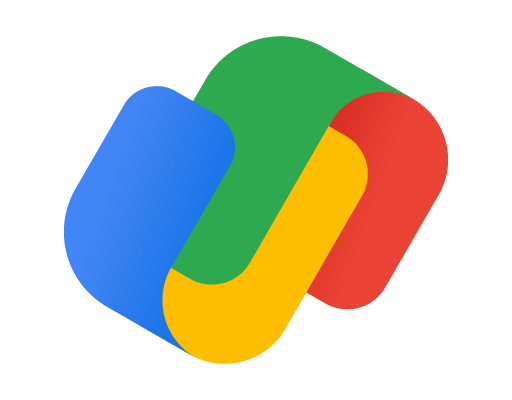How to Fix D3d9.dll Not Found or Missing Errors
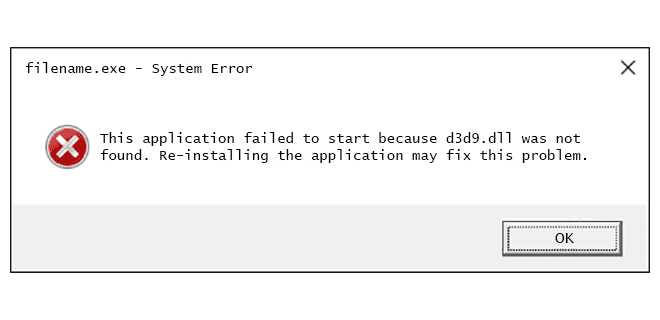
D3d9.dll is a component of Microsoft DirectX, that is responsible for handling graphics and rendering tasks for Windows-based applications and games. If you receive the error message “D3d9.dll not found,” it means that either the file is missing or has been corrupted. This error can be caused by several reasons such as a faulty installation, outdated drivers, or hardware issues.
In this article, we will show you how to fix d3d9.dll not found or missing errors on your Windows computer.
Method 1: Reinstall DirectX
The first method to fix d3d9.dll error is to reinstall DirectX on your system.
Step 1:
Go to the Microsoft DirectX download page.
Step 2:
Choose the latest version of DirectX and click on Download.
Step 3:
Run the downloaded setup file and follow the on-screen instructions to reinstall DirectX on your system.
Method 2: Update Graphics Card Driver
Updating your graphics card driver is another effective way to fix d3d9.dll not found errors. You can update your graphics card driver using Device Manager or manually download and install the latest driver from the official website of your graphics card manufacturer.
Step 1:
Press Windows + X keys and click on Device Manager.
Step 2:
Locate your graphics card under Display Adapters.
Step 3:
Right-click on your graphics card and select Update Driver.
Step 4:
Select Search automatically for updated driver software and wait for the process to complete.
Method 3: Run System File Checker
The System File Checker (SFC) is a Windows built-in tool that scans and repairs corrupted system files. Running SFC can help fix d3d9.dll not found errors.
Step 1:
Press Windows + X keys and click on Command Prompt (Admin).
Step 2:
Enter the following command and press Enter: sfc /scannow
Step 3:
Wait for the process to complete and then restart your computer.
Method 4: Install Microsoft Visual C++ Redistributable
Microsoft Visual C++ Redistributable is a software package that contains runtime components required to run applications created with Visual C++. Installing this package can help fix d3d9.dll not found errors.
Step 1:
Download the latest version of Microsoft Visual C++ Redistributable from the Microsoft website.
Step 2:
Run the downloaded setup file and follow the on-screen instructions to install the package.
Method 5: Restore Your System
If the above methods do not fix d3d9.dll not found errors, then restoring your system to a previous state may help. System Restore is a Windows built-in feature that allows you to revert your system to a previous state where it was working correctly.
Step 1:
Press Windows + R keys and enter control panel.
Step 2:
Click on System and Security.
Step 3:
Click on System.
Step 4:
Click on System protection.
Step 5:
Click on System Restore.
Step 6:
Select a restore point and follow the on-screen instructions to complete the process.
In conclusion, d3d9.dll not found or missing errors can be caused by several factors. However, by following the methods we have discussed in this article, you can fix d3d9.dll not found errors and get your applications and games running again. We hope this article has been helpful in resolving your issue.