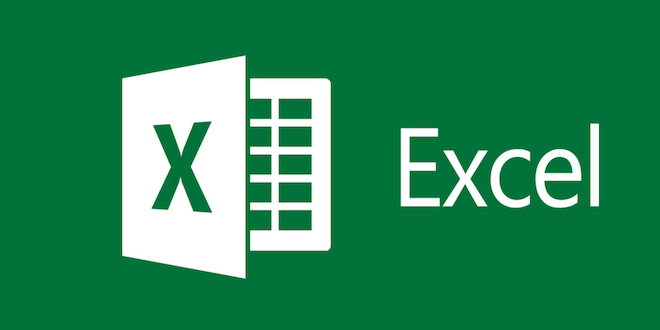How to Find Your Parked Car With Google Maps
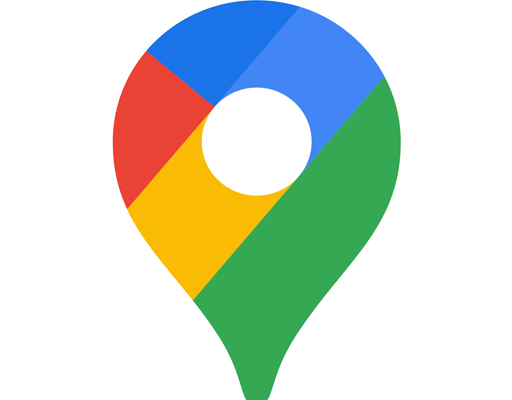
Losing your car in a crowded parking lot can be frustrating, but with the help of Google Maps, you can easily locate it. Follow these simple steps to find your parked car with Google Maps.
Save your parking location: When you park your car, open Google Maps on your smartphone and tap on the blue dot that represents your current location. Then, tap on “Save your parking” to mark the location of your car on the map.
Add notes or photos: You can add notes or photos to your saved parking location to help you remember where you parked. For example, you can take a photo of your surrounding or make notes like “third floor parking garage” or “near the entrance.”
Set a timer: If you’re parked in a metered spot, you can set a timer in Google Maps to remind you to move your car before the meter runs out. Tap on “Set a timer” and select the length of time you want the timer to run.
Get directions: When you’re ready to retrieve your car, open Google Maps and tap on the parking icon. You’ll see a card with your parked location, notes, and timer. Tap on “Directions” to get turn-by-turn directions to your car.
Use augmented reality: Google Maps also has an augmented reality feature that uses your smartphone’s camera to show you the direction of your parked car. Go to your saved parking location in the app and tap on the “Live View” button to activate the feature. Point your camera towards the surroundings, and you’ll see arrows that lead you to your car.
In conclusion, finding your parked car with Google Maps is easy and convenient. By saving your parking location, adding notes or photos, setting a timer, getting directions, and using augmented reality, you’ll never have to wander around the parking lot searching for your car again