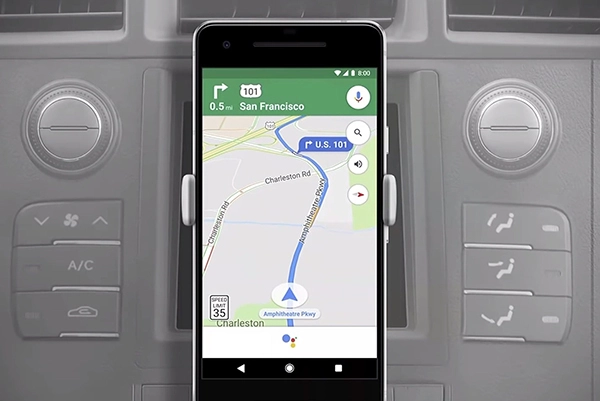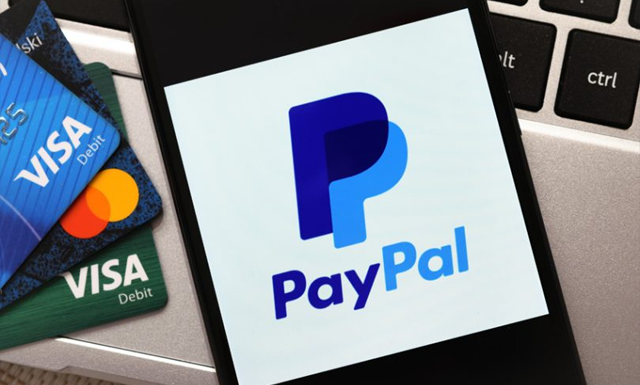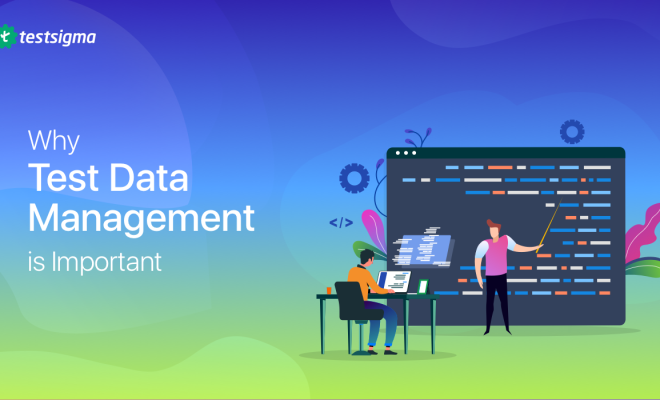How to Find the Serial Number on My Dell Computer

Finding the serial number on a Dell computer is a quick and easy process that can be done with a few simple steps. The serial number is a unique combination of digits and letters that will help identify your computer in case of repairs or theft. Here’s how to find the serial number on your Dell computer.
Method 1: Using the Command Prompt
1. Click the Start menu and type “cmd” in the search box.
2. Right-click on Command Prompt and select “Run as Administrator.”
3. Type “wmic bios get serialnumber” and press Enter.
4. The serial number of your Dell computer will appear on the screen.
Method 2: Using Dell SupportAssist
1. Open the Dell SupportAssist application on your computer.
2. Click the “System Information” tab.
3. The serial number of your Dell computer will be displayed under “System Model.”
Method 3: Checking the Dell Service Tag
1. Look for the Dell Service Tag sticker on your computer.
2. The serial number of your Dell computer will be displayed on the sticker along with other information such as the model number and configuration.
Final Thoughts
Finding the serial number on your Dell computer is a simple process that can be done in a matter of minutes. Whether you need it for repair purposes or just want to keep track of it for warranty purposes, knowing where to find the serial number is essential. Follow these steps and you’ll be able to locate your Dell computer’s serial number with ease.