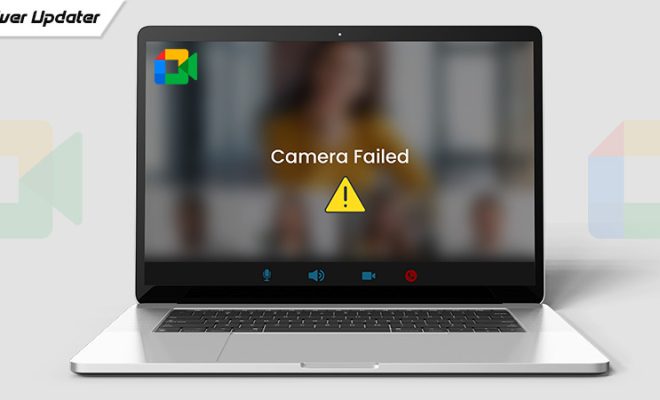How to Find Out What Version of iOS Is Running on Your iPhone
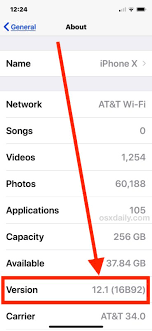
If you use an iPhone, it is essential to keep up with software updates to ensure that your device runs smoothly. However, before you can update your device, you need to know what version of iOS is running on your iPhone.
Here are a few simple ways to find out what version of iOS your iPhone is running:
Method 1: Check in Settings
The quickest way to check your iPhone’s iOS version is to open the Settings app and navigate to General > About. Your iPhone’s iOS version will be displayed next to the name “Version.” This method works on all iPhone models, including iPhones running iOS 14.
Method 2: Use Siri
You can also ask Siri what version of iOS your iPhone is running by activating Siri and saying “What iOS version am I running?” Siri will tell you the current version of iOS on your device.
Method 3: Connect to iTunes
Another way to check your iPhone’s iOS version is to connect your device to a computer with iTunes installed. Once you’ve connected your iPhone, iTunes will display the device’s summary screen. Your iPhone’s iOS version will be displayed next to the text “Software Version.”
Method 4: Use the Apple Support App
You can also use the Apple Support app to check your iPhone’s iOS version. Download the app from the App Store and open it. On the app’s home screen, tap the device you want to check, and then tap “Version.” Your iOS version will be displayed under “Software Version.”
In conclusion, there are several ways to check the version of iOS running on your iPhone. Whether you prefer to use the Settings app, Siri, iTunes, or the Apple Support app, finding out your iPhone’s iOS version is a quick and easy process. Keeping your device up-to-date with the latest version of iOS is essential for ensuring the best performance and security for your iPhone.