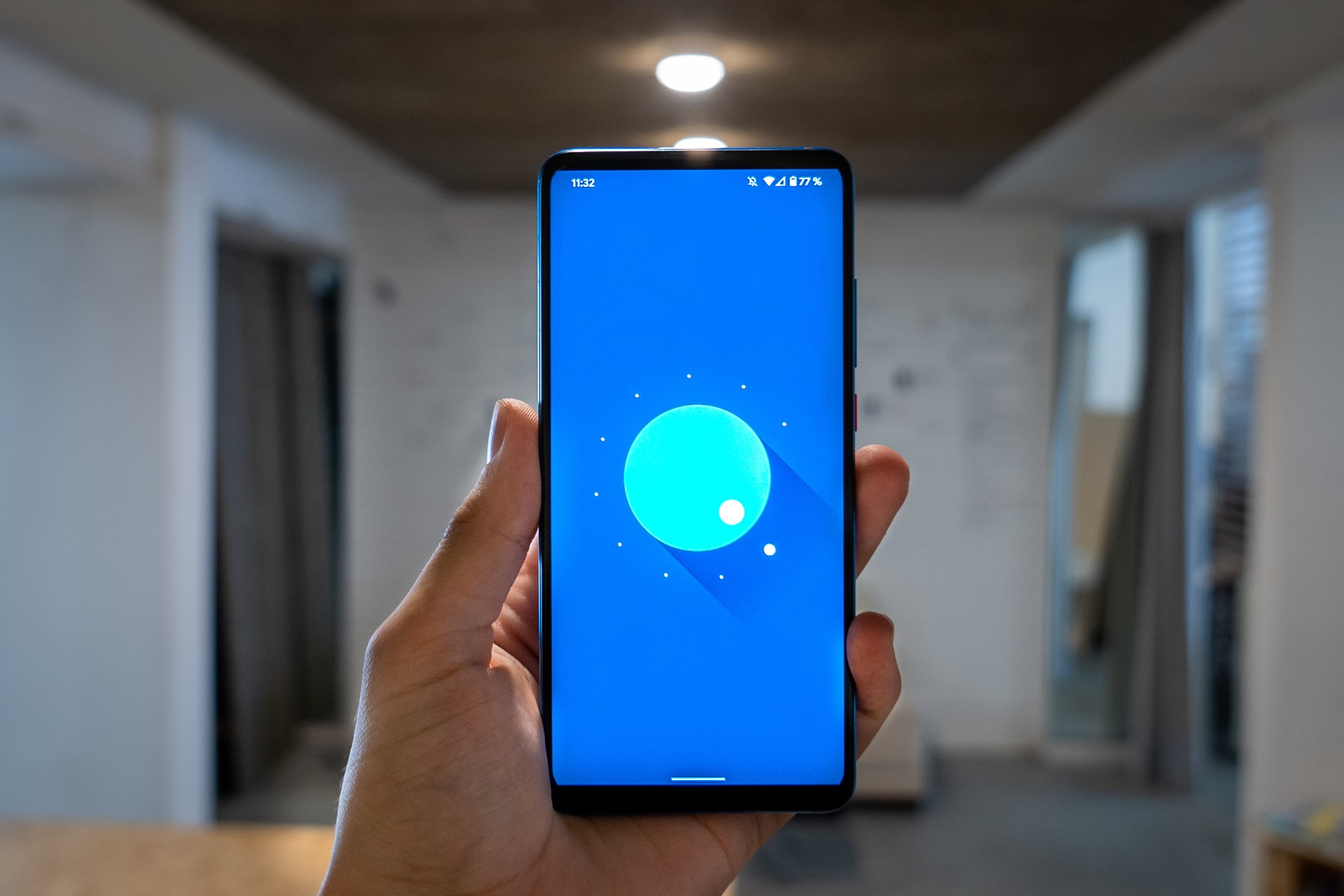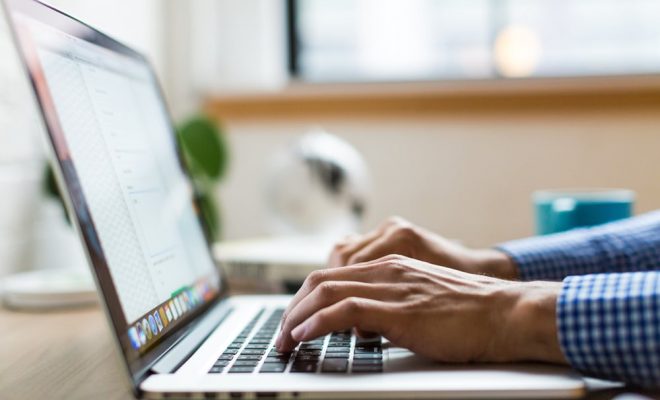How to Find and Remove Duplicate Files in Windows 10 & 11

If you’re using Windows 10 or 11, you might have accumulated a lot of duplicate files over time. These files can take up valuable space on your hard drive and slow down your computer. Fortunately, there are several ways to find and remove duplicate files.
Method 1: Use Built-in Windows Tools
Windows 10 and 11 have a built-in tool called “Storage Sense” that can help you find and remove duplicate files. Here’s how to use it:
1. Type “Storage Sense” in the search bar on your taskbar.
2. Click on “Storage Sense” in the search results
3. Turn on the toggle switch next to “Storage Sense” to enable it.
4. Click on “Configure Storage Sense or run it now.”
5. Under “Free up space now,” click on “Clean now.”
6. Wait for the scan to complete.
7. Click on “View files” next to “Duplicate files” to see a list of all the duplicate files on your computer.
8. Select the files you want to delete and click on “Remove files.”
Method 2: Use Third-Party Software
There are several third-party software programs available that can help you find and remove duplicate files on your computer. Here are a few popular ones:
1. CCleaner: This is a free tool that can clean up your computer, including finding and removing duplicate files.
2. Duplicate Cleaner: This is a paid tool that can help you find and remove duplicate files on your computer and network.
3. Auslogics Duplicate File Finder: This is a free tool that can help you find and remove duplicate files on your computer.
Method 3: Manually Search and Delete Duplicate Files
If you prefer to do things manually, you can search for duplicate files yourself and delete them. Here’s how to do it:
1. Open File Explorer.
2. Choose the drive or folder you want to search for duplicates in.
3. In the search bar, type “name:filename.extension” (replace “filename” with the name of the file you’re searching for, and “extension” with the file type, e.g. “.jpg”).
4. If there are any duplicate files, they will appear in the search results.
5. Select the duplicates you want to delete and delete them.
Conclusion
By following these methods, you can easily find and remove duplicate files on your Windows 10 or Windows 11 computer. Whether you prefer using built-in tools or third-party software, or simply want to do it manually, there’s a method that will work for you. Keeping your computer clutter-free will help it run faster and more efficiently, so it’s worth taking the time to clean up your files.