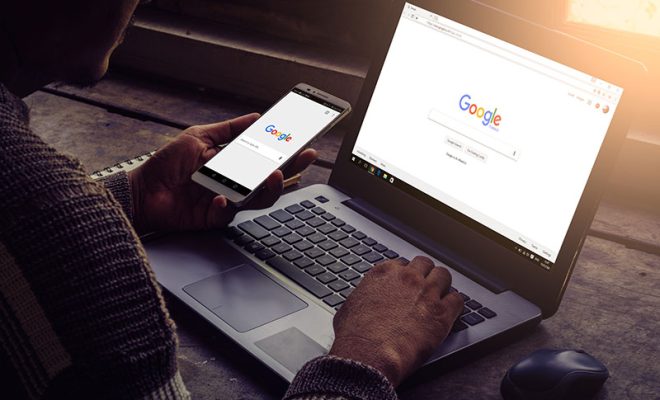How to Export Contacts From iPhone

Exporting contacts from an iPhone may seem like a daunting task, but it’s actually quite simple. Whether you want to backup your contacts or transfer them to another device, there are several ways to export contacts from your iPhone.
Here are the different methods you can use:
- Export Contacts to iCloud:
Step 1: Open the Settings app on your iPhone.
Step 2: Tap on your name at the top of the screen.
Step 3: Select iCloud and toggle on the Contacts button.
Step 4: Wait for your iPhone to sync your contacts to iCloud.
Step 5: Visit iCloud.com from your computer, log in with your Apple ID, and select Contacts.
Step 6: Choose the contacts you want to export, click on the Settings icon at the bottom left corner, and select the Export vCard option.
Step 7: Save the vCard file to your computer.
- Export Contacts via Email:
Step 1: Open the Contacts app on your iPhone.
Step 2: Select the contact you want to export.
Step 3: Tap on the Share icon (a square with an arrow pointing upwards).
Step 4: Choose the Email option.
Step 5: Enter your email address and send the email.
Step 6: Open the email on your computer, download the VCF attachment, and save it to your computer.
- Export Contacts via iTunes:
Step 1: Connect your iPhone to your computer and open iTunes.
Step 2: Click on the device icon and select the Info tab.
Step 3: Check the box next to Sync Contacts.
Step 4: Choose the Contacts you want to export (i.e., All Contacts or Selected Groups).
Step 5: Click on the Apply button to sync.
Step 6: Once the contacts have synced, select the Sync Contacts with option.
Step 7: Choose Windows Contacts or Outlook, depending on your preference.
Step 8: Open the exported file in Windows Contacts or Outlook and save it to your computer.
Conclusion:
Exporting contacts from your iPhone is an easy process with the right set of steps. Whether you prefer to do it via iCloud, email, or iTunes, the process is simple and straightforward. By following these steps, you can export your iPhone contacts quickly and efficiently, and have peace of mind that your contacts are backed up and readily available in case of data loss or device damage.