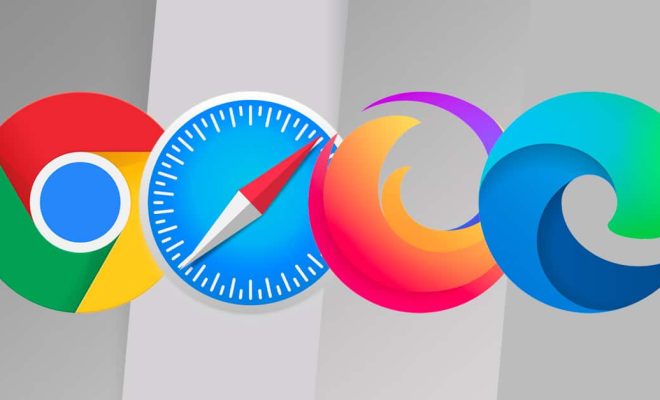How to Export a Microsoft Word Document as a PDF

Microsoft Word is one of the most popular word processing software in the world. However, sometimes you may need to share your documents in a format that is easily accessible and can be viewed by everyone, regardless of the software they use. In these situations, converting your Word document into a PDF file is the best option. A PDF file is easy to share, and it retains the formatting and layout of your document. In this article, we will discuss how to export a Microsoft Word document as a PDF.
Step 1: Open your Word document.
First, you need to open the document you want to export as a PDF in Microsoft Word. Click on the ‘File’ tab which is located on the top left of the menu bar.
Step 2: Choose “Export.”
Once you have clicked on the ‘File’ tab, click on the “Export” option on the left-hand side of the screen. This will open the export options dialogue box.
Step 3: Select “Create PDF/XPS Document.”
In the export options dialogue box, click on the “Create PDF/XPS Document” option. This will open the PDF options dialogue box.
Step 4: Choose your desired options.
In the PDF options dialogue box, you can choose your desired options such as the page range, the quality of the PDF, and the output folder where the PDF will be saved. You can also add a title, author, and other metadata to the PDF.
Step 5: Export the document.
After you have chosen your desired options, click on the “Publish” button to export your Microsoft Word document as a PDF file. Depending on the size of your document, this process may take a few minutes.
Step 6: Verify the PDF file.
Once your Word document has been successfully exported as a PDF, you can verify the PDF by opening it. Check to see if the formatting and layout of the PDF match the Word document.
In conclusion, exporting a Microsoft Word document as a PDF is a simple process that can be accomplished in a few steps. By exporting your document as a PDF, you can ensure that it can be easily shared and viewed by everyone, regardless of the software they use. We hope this article has been helpful in guiding you through the process of exporting your Word documents as PDF files.