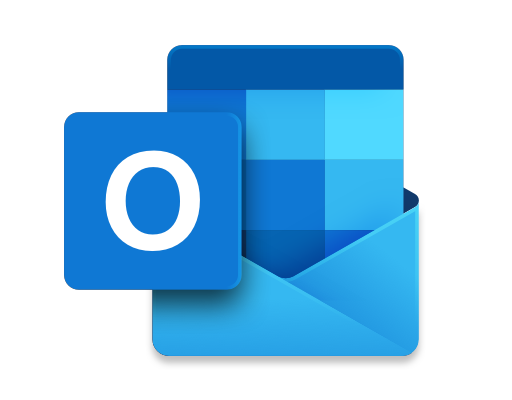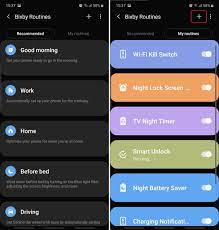How to Expand Your Nintendo Switch Storage Using a microSD Card

The Nintendo Switch is an incredibly popular gaming console that has taken the world by storm since its release. While it comes with a decent amount of storage, many users find that they quickly fill up their consoles with games and other content. Fortunately, you can expand your Nintendo Switch storage using a microSD card. Here’s how to do it.
Step 1: Choose a microSD card
The first step in expanding your Nintendo Switch storage is to select a compatible microSD card. The Nintendo Switch supports microSD, microSDHC, and microSDXC cards with a capacity of up to 2TB. However, as of now, the largest capacity available is 1TB.
You should consider the amount of storage you will need based on the types of games and content you plan to download. Games such as The Legend of Zelda: Breath of the Wild and Super Mario Odyssey require over 13GB of storage each. If you plan to download several large games, you may want to opt for a microSD card with a larger capacity.
Step 2: Insert the microSD card into your Nintendo Switch
Once you have chosen a compatible microSD card, you can insert it into your Nintendo Switch. Turn off your console and flip it over to reveal the back. You will see a small cover near the bottom that says “microSD.” Use your finger or a small tool to pry it open.
Insert the microSD card into the slot with the metal contacts facing down. Push it in until you hear a click, and then replace the cover.
Step 3: Format the microSD card
Your Nintendo Switch will recognize the new microSD card, but it needs to be formatted before you can use it. Turn on your Nintendo Switch and go to System Settings > System > Formatting Options > Format microSD Card > Format. This process will wipe any data on the microSD card, so make sure you have backed up any important files before doing this.
Step 4: Move games and content to the microSD card
With your microSD card formatted, you can start moving games and other content to the new storage. Go to System Settings > Data Management > Manage Software to see a list of all the games and content you have downloaded.
Select a game or content and choose “Archive Software” to free up space on your Nintendo Switch. The game will remain on your microSD card and be available to play when you want to.
Step 5: Enjoy your expanded storage
That’s it! You have now successfully expanded your Nintendo Switch storage using a microSD card. With more space, you can download and store more games, save data, and other content without having to worry about running out of space.