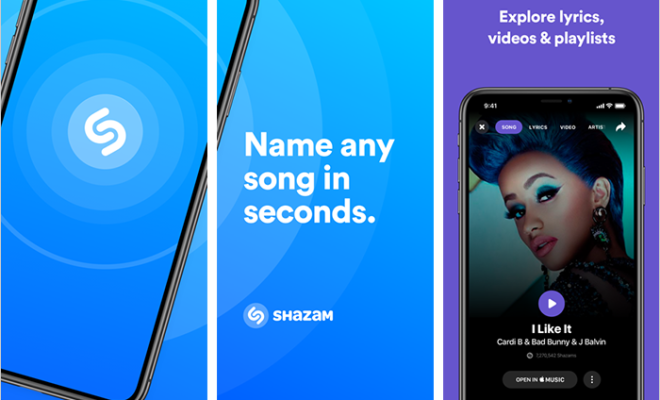How to Encrypt Your Files or Folders on Your Windows PC

Encrypting your files or folders is essential for maintaining the security and privacy of your personal or sensitive data on your Windows PC. Encryption basically means transforming your plain text files or folders into a coded format that can only be accessed with a passcode or password. In today’s digital age, cybercrimes have become a pervasive threat, hence it’s crucial to ensure that your confidential data is well-secured.
In this article, we will outline a step-by-step guide on how to encrypt your files or folders on your Windows PC.
Step 1: Choose the files or folders you want to encrypt
The first step is to select the files or folders that you want to encrypt. Determine the files or folders that contain your personal data, financial statements, or confidential information that you want to protect from unauthorized access.
Step 2: Enable BitLocker Encryption
BitLocker is a built-in encryption feature in Windows operating system that can help protect your information by encrypting the entire disk volume, including all the files and folders on your Windows PC.
To enable BitLocker encryption, go to the Start Menu, Search for “BitLocker” and click on the “Manage BitLocker” option. From the BitLocker Control Panel, click on the hard drive that you want to encrypt, then click on the “Turn on BitLocker” option to start the encryption process.
Step 3: Set a Strong Password
Once you have turned on the BitLocker encryption, you will be prompted to set a strong password or passcode that will be used to access your encrypted files or folders. The password should be a combination of letters, numbers, and symbols to increase the security of your data.
Step 4: Choose an Encryption Method
The BitLocker encryption feature requires you to select the encryption method that will be used to encrypt your files or folders. There are two options available – the “New encryption mode (XTS-AES)” and the “Compatible mode (AES-CBC 128-bit).”
The New encryption mode is more secure and recommended as it uses a more advanced encryption algorithm that is resistant to cyberattacks. Select the encryption method that suits your preferences.
Step 5: Start Encryption
After choosing your preferred encryption method, click on the “Encrypt” button to start the encryption process. The encryption process might take some time depending on the size of the files or folders that you want to encrypt. You can check the status of the encryption process by clicking on the “BitLocker” option on the Control Panel.
Step 6: Access Your Encrypted Files or Folders
After the encryption process is complete, you can access your encrypted files or folders by providing the password or passcode that you set earlier. If you forget your password or passphrase, you might not be able to access your encrypted data anymore.
In conclusion, encrypting your files or folders is an essential security measure that can help protect your personal or confidential data on your Windows PC. BitLocker encryption is a built-in feature in Windows that makes this process easier for you. By following these simple steps outlined above, you can secure your files and folders from cyber threats and keep your data safe.