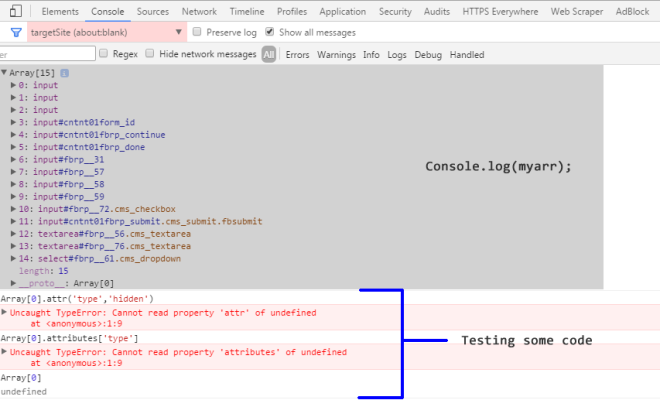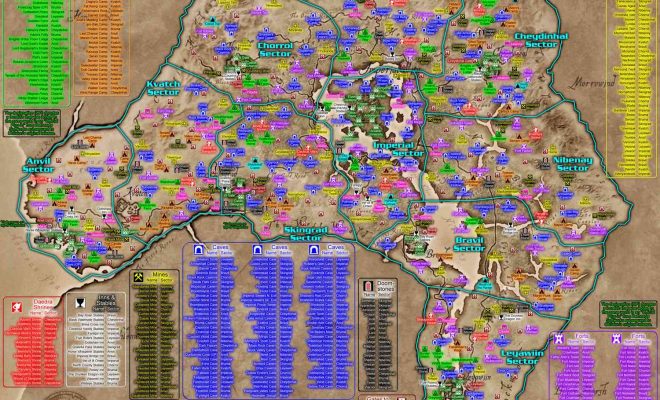How to Enable Blood Pressure Monitoring on Samsung Galaxy Watch
Samsung Galaxy Watch is a popular smartwatch that comes with a variety of features, including fitness tracking. One of these features is blood pressure monitoring. However, the blood pressure monitoring feature is not enabled by default, and users need to follow certain steps to activate it. In this article, we will guide you on how to enable blood pressure monitoring on Samsung Galaxy Watch.
Before we proceed with the tutorials, it is important to note that the blood pressure monitoring feature is not meant to be a substitute for medical advice. If you have a medical condition or any concerns about your blood pressure, you should seek professional medical advice.
Step 1: Update the Samsung Health App
The first step to enable blood pressure monitoring on Samsung Galaxy Watch is to ensure that the Samsung Health app on your watch is updated to the latest version. You can check for updates by launching the Galaxy Wearable app on your phone, tapping on the “Apps” menu, and selecting “Samsung Health.” From there, you can click on the “Update” button if there is an available update.
Step 2: Install the Blood Pressure Monitor App
After updating the Samsung Health app, the next step is to install the blood pressure monitor app on your watch. To do this, open the Samsung Health app on your watch and scroll down to find the “Blood Pressure” card. If you do not see the card, you can go to the “Manage Items” section of the app and add the “Blood Pressure” option to your dashboard.
When you select the “Blood Pressure” card, the watch will notify you that the blood pressure monitor app is not installed and provide you with the option to install it. Tap “Install” and follow the prompts to complete the installation process.
Step 3: Adjust Settings
Once you have installed the blood pressure monitor app on your Samsung Galaxy Watch, you need to adjust some settings before you can use it. You can do this through the Samsung Health app on your watch or your paired smartphone.
To adjust settings on your watch, open the Samsung Health app and select the “Blood Pressure” card. From there, you can customize the measurement units for blood pressure, set reminders for blood pressure readings, and enable or disable the automatic sleep tracking feature.
To adjust settings on your phone, open the Galaxy Wearable app and navigate to the “Samsung Health” section. From there, you can customize the measurement units for blood pressure, set reminders for blood pressure readings, and manage other settings.
Step 4: Take a Blood Pressure Reading
After adjusting the settings, you can now take a blood pressure reading using your Samsung Galaxy Watch. To do this, open the Samsung Health app on your watch, select the “Blood Pressure” card, and follow the prompts to take a reading.
The Samsung Galaxy Watch blood pressure monitoring feature uses the optical heart rate sensor and accelerometer to measure blood pressure. You need to wear the watch snugly on your wrist, and it is recommended that you sit still for a few minutes before taking a reading.
Conclusion
In conclusion, enabling blood pressure monitoring on Samsung Galaxy Watch is a straightforward process. You need to update the Samsung Health app, install the blood pressure monitor app, adjust settings, and take a reading. The blood pressure monitoring feature on Samsung Galaxy Watch can help you track and manage your blood pressure levels, but it is not a substitute for professional medical advice.