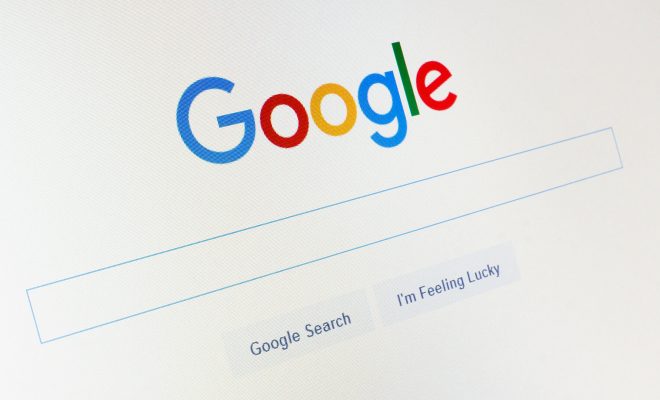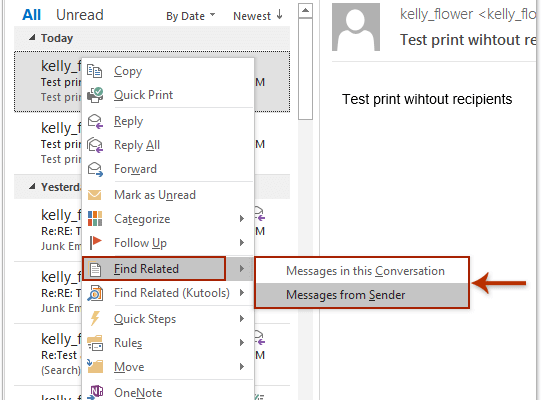How to Download a Complete Webpage for Offline Reading
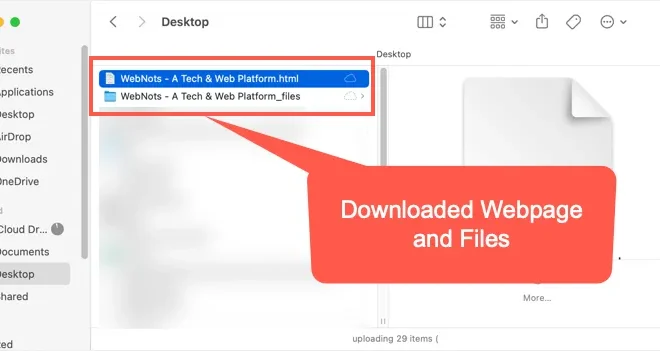
In an era where the internet has become such an integral part of our lives, it’s often helpful to be able to access information without an internet connection. Whether you’re trying to save data or simply want to read without the distractions of the web, downloading a complete webpage for offline reading is a useful skill. To help you do just that, here’s a guide on how to download a complete webpage for offline reading.
Step 1: Open the webpage you want to download
The first step is to locate the page you want to download. Once you’ve found it, open it up in your preferred web browser.
Step 2: Save the webpage as HTML
Once you have the page open, you’ll need to save it as an HTML file. Most web browsers have this feature built-in, so it’s quite straightforward. On Google Chrome, for example, you’ll need to click on the three-dot menu in the top-right corner of the window, then select “Save as” from the drop-down list that appears. From there, choose “Webpage, HTML Only” and save the file to your computer.
Step 3: Save other page elements
If you want to download other elements of the webpage – such as images, videos, or audio files – you’ll need to do this manually. This is because the HTML file alone won’t include these elements. Most web browsers allow you to download individual items from a webpage by right-clicking on them and selecting “Save image as” or a similar option.
Step 4: Organize the downloaded files
Once you’ve downloaded the webpage and any other elements you want to save, you’ll need to organize them into a single folder. You can create a new folder specifically for this purpose, or add the files to an existing folder for offline reading.
Step 5: Open the HTML file
Finally, to read the webpage offline, you’ll need to open up the HTML file in your web browser. You can do this by double-clicking on the file, or by dragging it into your browser window. From there, you should be able to read the page in the same way you would if you were online.