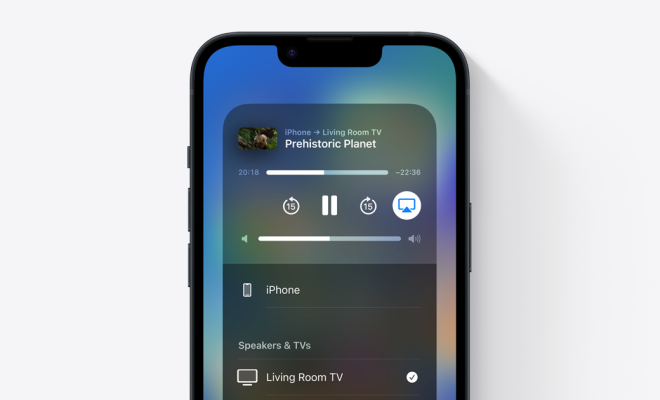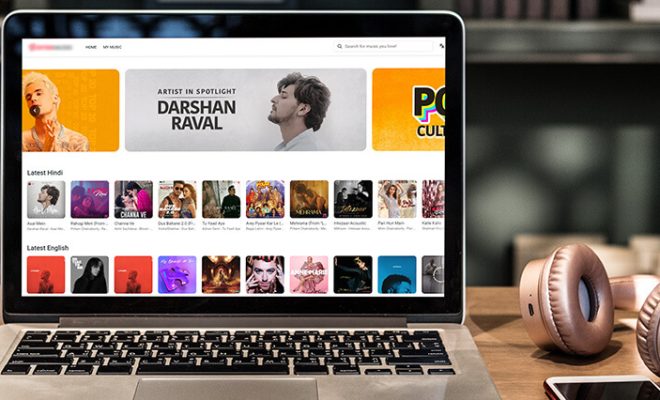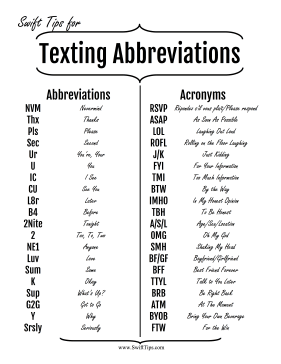How to Disable WebRTC
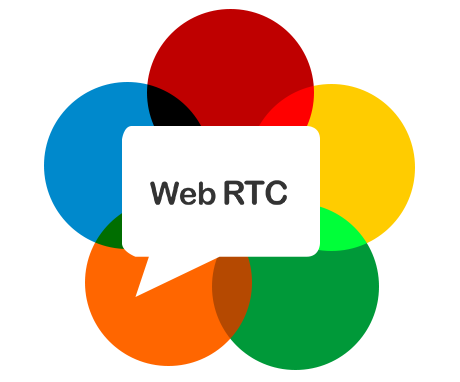
WebRTC, also known as Web Real-Time Communications, is a powerful technology that allows real-time audio, video, and data sharing between browsers and devices without the need for any special plugins or software. While it has brought significant improvements to the web browsing experience, it also presents some privacy concerns. WebRTC can reveal your IP address even if you are using VPN or proxy services. In this article, we will guide you on how to disable WebRTC on your web browser.
Google Chrome:
1. Type “chrome://flags/#disable-webrtc” in the URL bar and hit enter.
2. Click on the “Disable” button under the “WebRTC Stun origin header” and a prompt to restart the browser will appear. Click on “Relaunch Now” to restart the browser.
3. Once the browser restarts, WebRTC will be disabled on Chrome.
Mozilla Firefox:
1. Type “about:config” in the URL bar and hit enter.
2. In the search bar, type “media.peerconnection.enabled” and hit enter.
3. Double-click on the “media.peerconnection.enabled” option and it will change to “false”.
4. Once done, WebRTC will be disabled on Firefox.
Microsoft Edge:
1. Type “edge://flags/#disable-webrtc” in the URL bar and hit enter.
2. Click on the “Disable” button under the “WebRTC Stun origin header” and a prompt to restart the browser will appear. Click on “Restart” to restart the browser.
3. Once restarted, WebRTC will be disabled on Microsoft Edge.
Apple Safari:
1. Unfortunately, Apple Safari does not allow users to disable WebRTC directly from the browser settings. However, you can still disable WebRTC on Safari by using third-party extensions like WebRTC Block.
2. Install “WebRTC Block” from the App Store and enable it in the Extensions settings.
3. Once enabled, WebRTC will be disabled on Safari.
It is important to note that disabling WebRTC may also affect the performance of some web applications that rely on WebRTC. However, if privacy is your priority, then it is best to disable WebRTC on your browser. With these simple steps, you can now surf the internet without worrying about your IP address being exposed.