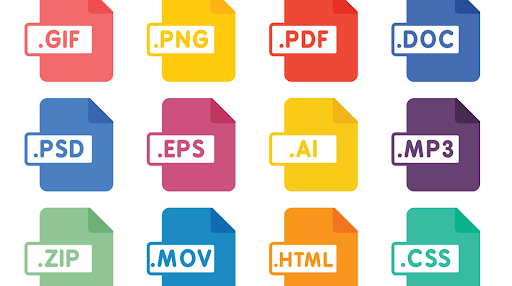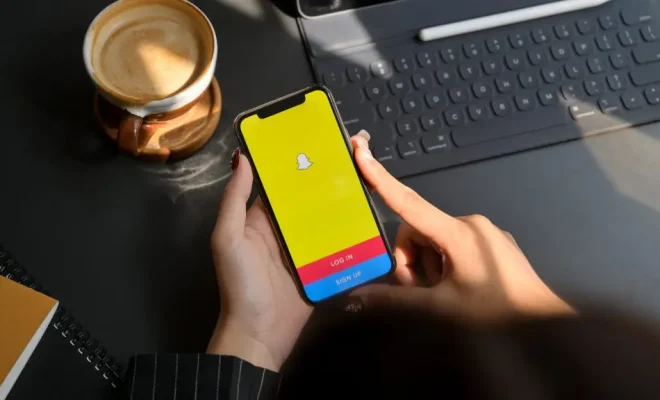How to Disable Update Notifications on Windows
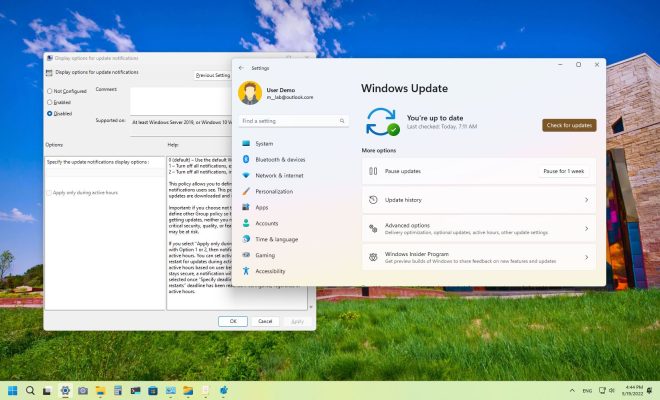
As a Windows user, you may have experienced being interrupted by update notifications. While updates are essential to keep your system functioning well and safe from cybersecurity threats, the notifications can be annoying, especially when you are in the middle of something important.
If you are tired of receiving update notifications, you can disable them. Here are some methods you can try:
1. Turn off the Windows update service
The easiest way to disable update notifications is by turning off the Windows update service. However, be cautious as this method will also prevent your system from getting any security updates.
Here’s how to do it:
1. Press the Windows key + R to open the Run dialog box.
2. Type services.msc, then press Enter.
3. Scroll down and look for the Windows update service.
4. Right-click on the service and select Properties.
5. Select Disabled from the Startup type drop-down menu.
6. Click Stop to stop the service if it is currently running.
7. Click Apply and OK.
2. Use Group Policy Editor
If you are using Windows 10 Pro, Enterprise, or Education, you can use the Group Policy Editor to disable update notifications. Here’s how:
1. Press the Windows key + R to open the Run dialog box.
2. Type gpedit.msc, then press Enter.
3. Go to Computer Configuration > Administrative Templates > Windows Components > Windows Update.
4. Double-click on Configure Automatic Updates.
5. Select Disabled.
6. Click Apply and OK.
3. Use Windows Registry Editor
You can also use the Windows Registry Editor to disable update notifications. Here’s how:
1. Press the Windows key + R to open the Run dialog box.
2. Type regedit, then press Enter.
3. Go to HKEY_LOCAL_MACHINE > SOFTWARE > Policies > Microsoft > Windows.
4. Right-click on the Windows folder and select New > Key.
5. Name the new key WindowsUpdate.
6. Right-click on the WindowsUpdate folder and select New > DWORD (32-bit) Value.
7. Name the new value DisableWindowsUpdateAccess.
8. Double-click on the value and set the data to 1.
9. Click OK.
In conclusion, if you are tired of being interrupted by update notifications on Windows, try any of the methods above. However, keep in mind that disabling updates can leave your system vulnerable to security threats, so always weigh the pros and cons before making any changes.