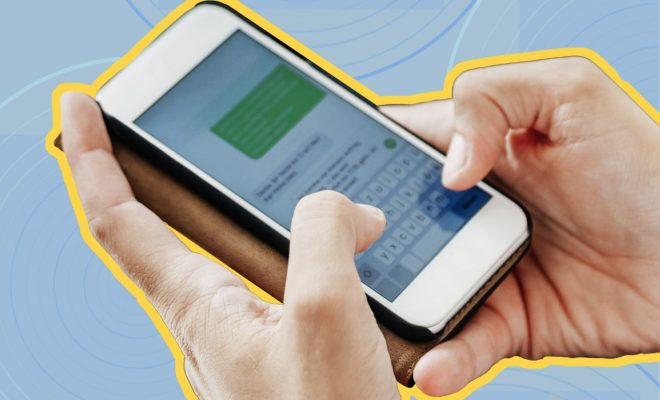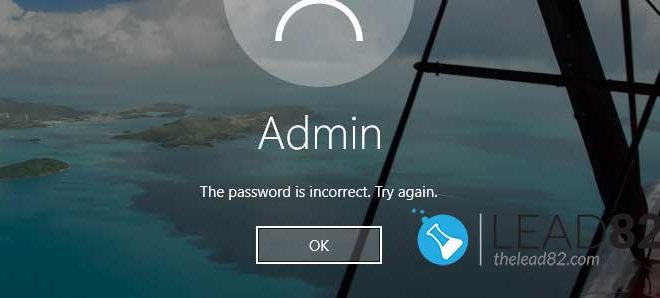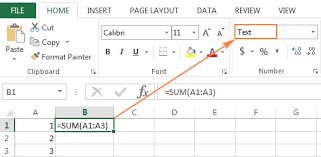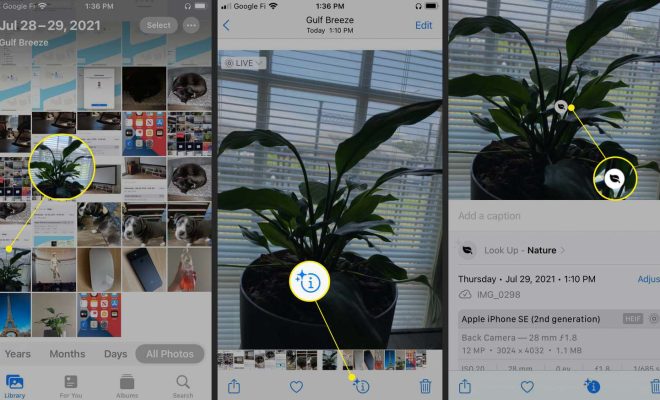How to Disable Superfetch on Windows 10
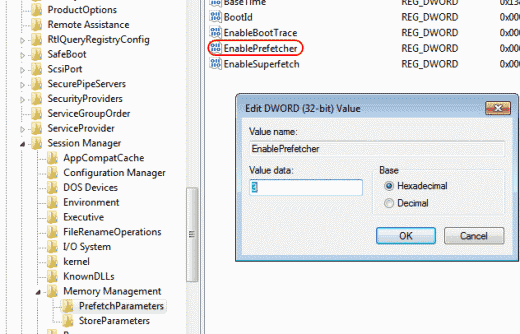
Superfetch is a feature in Windows 10 that helps your system perform faster by managing random access memory (RAM) and caching frequently used applications. This feature preloads the data that is likely to be accessed in the future, making it easier to access that information. However, sometimes, a user might experience lag or delay due to the Superfetch’s prefetching mechanism. In such cases, disabling Superfetch might help in resolving the issue.
The following steps can be followed to disable Superfetch on Windows 10:
Step 1: Open the Run Dialog Box by pressing the Windows Key + R.
Step 2: Type “services.msc” in the Run Dialog Box and press enter. The Services window will open.
Step 3: In the Services window, scroll down and find the Superfetch service.
Step 4: Right-click on the Superfetch service and select Properties.
Step 5: In the Properties window, click on the Stop button to stop the Superfetch service.
Step 6: In the Startup type drop-down menu, select Disabled and then click on Apply and OK button.
Step 7: Restart your computer.
Once Superfetch is disabled, your system will no longer prefetch frequently used applications or manage RAM in the background. This may result in a slight decrease in performance, especially when opening new applications. However, if you experience lag or delay due to Superfetch, disabling it can help in resolving the issue.
In conclusion, disabling Superfetch on Windows 10 can help in resolving the lag or delay issues that you might be experiencing on your system. By following the above-mentioned steps, you can easily disable Superfetch and improve the performance of your system