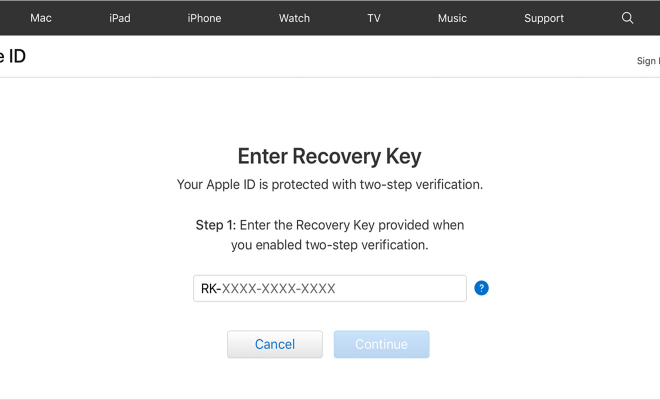How to Disable Samsung Free

Samsung Free is a new feature that was introduced on Samsung smartphones that acts as a news and media feed that updates users with the latest news and content. While some users may find Samsung Free to be useful, others may find it to be intrusive and unnecessary. If you are one of the users who wish to disable Samsung Free, here’s how you can do it.
Disabling Samsung Free on Samsung Smartphones
Step 1: Unlock your Samsung smartphone and locate the “Samsung Free” widget on your home screen.
Step 2: Press and hold the Samsung Free widget until a pop-up menu appears.
Step 3: From the pop-up menu, select the “Hide” option.
Step 4: A confirmation message will appear, select “Hide Now” to confirm your action.
Step 5: The Samsung Free widget will be removed from your home screen, and you will no longer have access to the Samsung Free app.
Disabling Samsung Free on Samsung Tablets
Step 1: Unlock your Samsung tablet and locate the “Samsung Free” widget on your home screen.
Step 2: Press and hold the Samsung Free widget until a pop-up menu appears.
Step 3: From the pop-up menu, select the “Remove from Home Screen” option.
Step 4: A confirmation message will appear, select “OK” to confirm your action.
Step 5: The Samsung Free widget will be removed from your home screen, and you will no longer have access to the Samsung Free app.
Disabling Samsung Free through Settings
Step 1: Open Settings on your Samsung smartphone or tablet.
Step 2: Scroll down until you find the “Apps” section and click on it.
Step 3: Look for Samsung Free from the list of apps and click on it.
Step 4: Select “Force Stop” to stop the Samsung Free app from running in the background.
Step 5: Click on “Disable” to disable the Samsung Free app.
Step 6: A confirmation message will appear; select “Disable App” to confirm your action.
Step 7: The Samsung Free app will be disabled, and you will no longer receive updates or notifications from the app.
In conclusion, if you find the Samsung Free app to be intrusive and unwanted, you can easily disable it in a few simple steps. Whether you choose to remove the widget from your home screen or completely disable the app, these steps are straightforward and easy to follow, making it simple to take control of your smartphone or tablet experience.