How to Detect Installed Games on the Epic Games Launcher
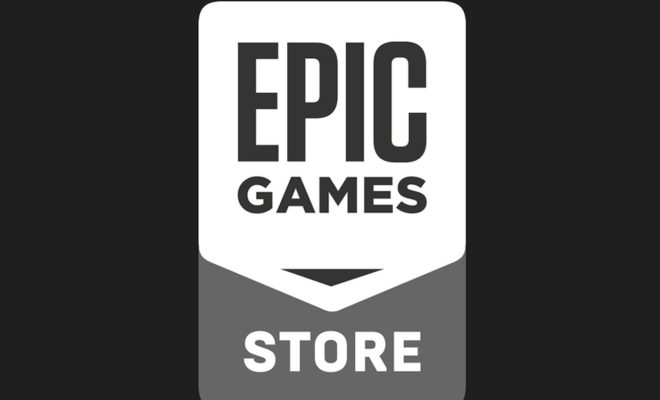
If you’re an avid gamer and frequently purchase and download games, it can be tricky to keep track of all the titles you have installed. Luckily, the Epic Games Launcher provides a simple, efficient way to detect all the games you have installed on your PC. In this article, we’ll walk you through the steps to detect installed games on the Epic Games Launcher.
Step 1: Launch the Epic Games Launcher
First, you’ll want to open the Epic Games Launcher. If you have it installed on your desktop, you can double-click the icon to launch it. If you don’t have it installed yet, you’ll need to download it from the Epic Games website first.
Step 2: Click on the Library Tab
Upon launching the Epic Games Launcher, you’ll see several tabs at the top of the screen. Click the “Library” tab to view all the games you’ve purchased or installed through Epic Games.
Step 3: View Your Installed Games
Once you’re on the Library tab, you should see all the games you’ve purchased or downloaded through Epic Games. You can sort your games by various categories, such as recently played, installed, or alphabetical order.
To view the games you’ve installed on your PC, simply click the “Installed” tab at the top of the Library screen. This will bring up a list of all the games you currently have installed on your machine.
Step 4: Launch Your Game
If you want to play one of your installed games, simply click on it in the Library screen and click the “Launch” button. This will start the game and take you to the game’s main menu.
Step 5: Uninstall a Game
If you want to remove a game you no longer play, select it from the installed games list and click the gear icon. From there, you should see an option to “Uninstall” the game. Click that button, and the game will be removed from your PC.
In conclusion, detecting installed games on the Epic Games Launcher is quick and easy. By following these simple steps, you’ll be able to keep track of your games, launch them, and uninstall them as needed. This feature is incredibly convenient for gamers who want to manage their game libraries effectively.





