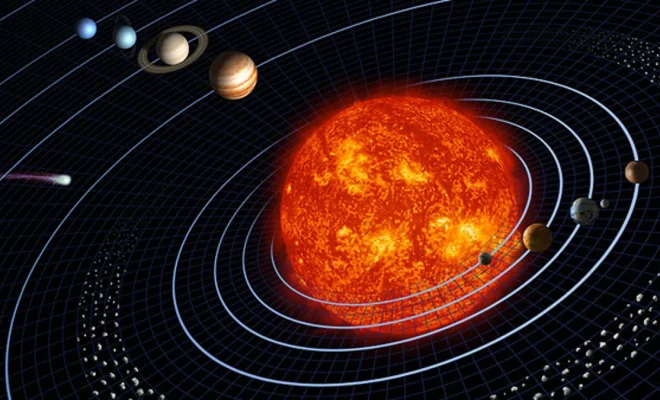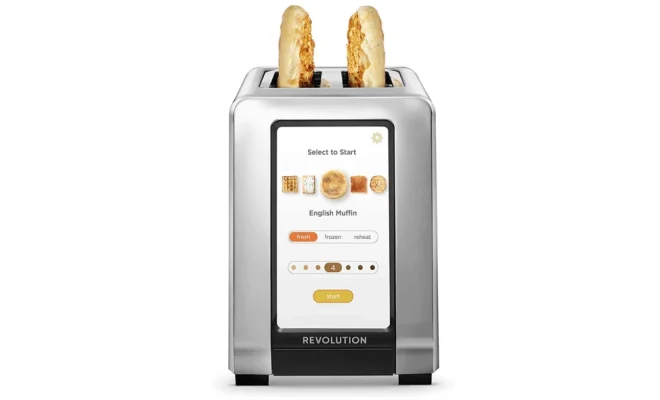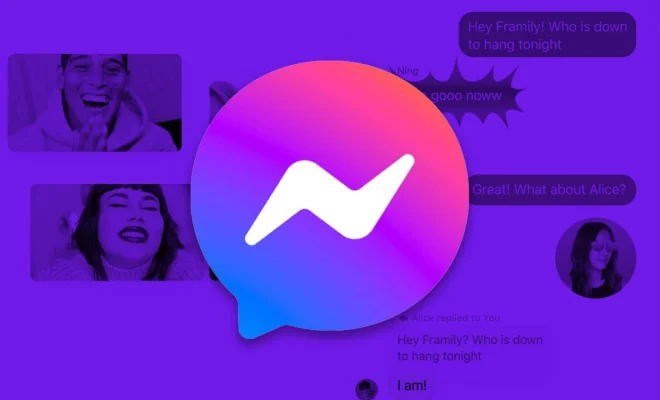How to Delete Your PayPal Account Permanently
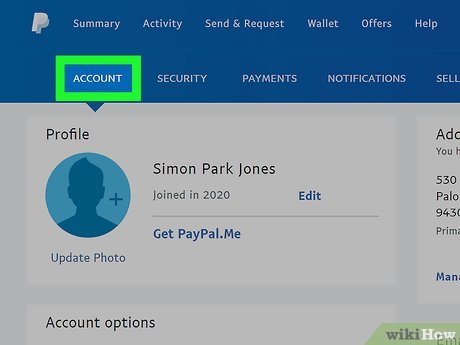
Are you no longer using your PayPal account and want to delete it? Maybe you’ve switched to a different payment platform, or perhaps you want to start anew with a fresh account. Whatever the reason may be, this article will walk you through the process of permanently deleting your PayPal account.
Before you proceed, it’s essential to keep in mind that deleting your account could cause potential issues. You might lose transaction history or have limited options for disputing transactions. It’s also worth noting that once an account is deleted, it cannot be recovered. Consider these factors before closing your account.
1. Backup necessary information: Before deleting your account, make sure to download and save any relevant data such as transaction history or invoices that you may need in the future.
2. Withdraw money from your PayPal balance: If you have any funds in your PayPal Account, make sure to transfer them to a connected bank account or request a check before closing the account.
3. Cancel subscriptions: Some services charge recurring payments through PayPal. Make sure to cancel any active subscriptions before closing your account, as it could lead to unresolved payment disputes later on.
4. Log in to your PayPal account: Visit https://www.paypal.com and sign in using your email address and password.
5. Access account settings: Once logged in, click on the gear icon located at the top right corner of the page next to “Log Out.”
6. Navigate to “Close Your Account”: At the bottom of the “Account” tab, click on “Close Your Account” in the “Account Options” section.
7. Confirm closure: A series of prompts will appear asking you about outstanding issues or pending transactions. Be sure to resolve these before proceeding with account deletion.
8. Enter your password: Upon confirmation that all cases and transactions are resolved, you’ll need to enter your password one last time.
9. Click “Close Account”: After providing the necessary information, click the “Close Account” button to permanently delete your PayPal account.
10. Receive confirmation: You should receive an email confirming that your PayPal account has been closed successfully.
By following these steps, you can effectively and permanently delete your PayPal account. While this is a decision that you should make with care, we hope this guide has provided the necessary information to ensure a smooth and easy process should you proceed.