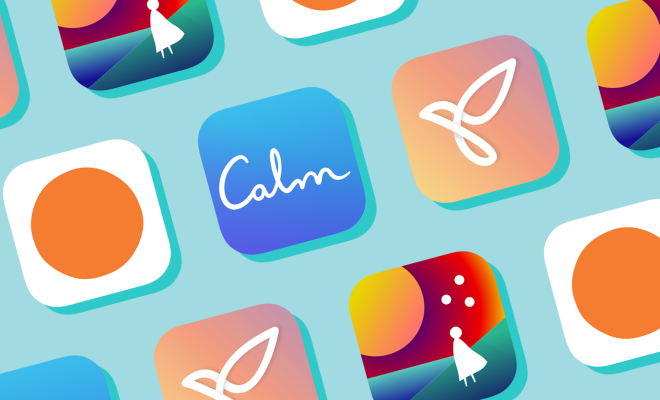How to Delete Windows Log Files
As time passes by, your Windows operating system accumulates a significant amount of log files. These log files are created by the system automatically as a way to record any events, activities or errors that happen on your computer. However, over time, these log files can take up a significant amount of space on your hard drive, resulting in a slowdown in system performance. Deleting these log files can help free up storage space and boost the performance of your system. In this article, we will explain how to delete Windows log files easily.
Step 1: Access the Windows event viewer
The first step in deleting Windows log files is to access the Windows Event Viewer. You can do this by pressing the ‘Windows + R’ keys on your keyboard, typing in ‘Eventvwr.msc’ and pressing the Enter key.
Step 2: Select the log files you want to delete
Once you access the Event Viewer, you’ll see a list of various log files. You can select the one that you want to delete, by clicking on the log file category on the left-hand pane. This will display all the log records inside of it in the center pane.
Step 3: Clear the log files
Now that you’ve selected the log files you want to delete, right-click on it, and select ‘Clear Log’. This action will ask you to confirm whether you want to clear the log records, so simply click on ‘Clear’ to confirm it.
Step 4: Delete the log files permanently
Although clearing the log files will remove all the records, the files themselves will still be on your hard drive. Therefore, to delete the files permanently, go to the log file directory, and select all the log files you want to delete by pressing ‘CTRL + A’. Once you have selected all the files, press ‘Shift + Delete’ to bypass the Recycle Bin and delete them permanently.
Conclusion
Deleting the Windows log files is a useful technique to free up some storage space and improve the performance of your computer system. With the above steps, you can quickly and easily delete specific Windows log files that are no longer useful or relevant. Remember to be careful while deleting log files and only delete the logs that you are sure you do not need.