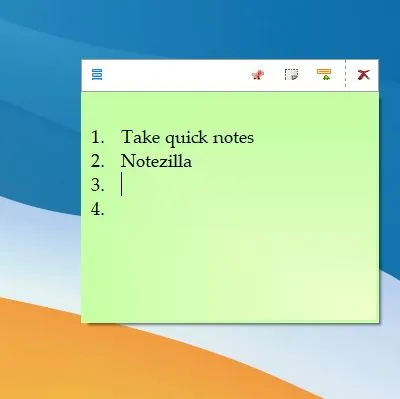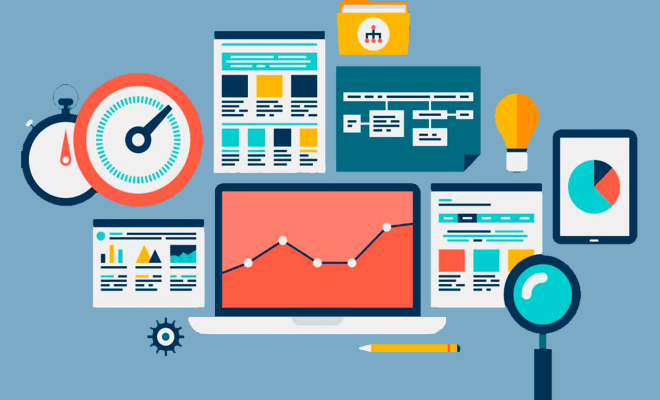How to Delete Amazon Order History
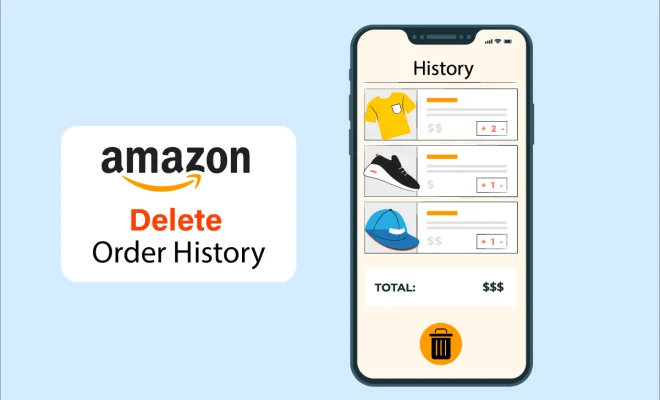
As an Amazon user, you might have noticed that the website keeps track of all your orders. While it can be useful to look back at your purchase history, there may come a time when you want to clear it. Maybe you bought a gift and don’t want the recipient to see your purchase, or perhaps you want to keep your online shopping private. Whatever your reason may be, deleting your Amazon order history is a straightforward process.
Here’s a step-by-step guide on how to delete your Amazon order history:
1. Log in to your Amazon account: Open the Amazon website and enter your login credentials.
2. Go to Your Orders page: Click on “Your Orders” tab located on the top right corner of the page.
3. Find the order you want to delete: Scroll through the list of orders and locate the one you want to remove.
4. Click on “Archive Order”: Click on the “Archive Order” button located to the right of the order.
5. Confirm the deletion: You will be prompted to confirm your decision to delete the order. Click “Archive Order” again to complete the process.
6. Repeat the process for each order: If you want to delete more than one order, repeat steps 3 to 5.
7. Go to Archived Orders page: Once you have deleted all the orders you wanted to remove, go to the “Archived Orders” tab to confirm that they have been deleted.
Note: When you archive an order, it’s moved to the “Archived Orders” page and will no longer be visible on your main “Your Orders” page. However, there is no way to completely remove it from your account, as Amazon keeps the record of your purchase history for your reference and tax purposes.
In conclusion, deleting your Amazon order history is a simple process. Just follow these steps and you can keep your online shopping private or remove any unwanted purchases from your list. Remember that archiving a purchase doesn’t erase it from Amazon’s records, but it does remove it from your visible order history.