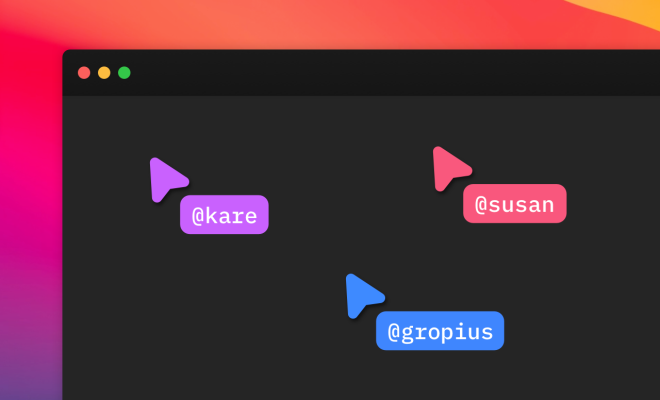How to Defrag Your Windows Computer

As you use your Windows computer, files and programs become scattered across your hard drive which can result in slower performance. Defragmentation is the process of organizing these files and programs to improve the overall performance of your system.
Here’s a step-by-step guide on how to defrag your Windows computer:
Step 1: Understand the Basics of Disk Defragmentation
Disk Defragmentation is a process of consolidating all fragmented files and folders on your hard disk drive. Fragmentation happens when the new data you store in your computer is not placed in the same physical location as the rest of the data on the hard disk. This causes the computer to take more time to read and access the files. Defragmentation makes your hard drive work efficiently and optimally.
Step 2: Check Your Hard Drive for Errors
As a precautionary measure, it is essential to check your hard drive for errors before the defragmentation process. This will help identify and fix any errors which will improve the overall performance of your computer. To check your hard drive for errors, follow these steps:
– Click on the Windows Start menu and select “This PC”
– Right-click on the drive you want to check and click Properties
– Click on the Tools tab, then select Check under Error checking
– Select both the Automatically fix the file system errors and Scan for and attempt recovery of bad sectors option
– Click on Start to initiate the process.
Step 3: Open the Disk Defragmenter
To open the Disk Defragmenter, follow these steps:
– Click on the Windows Start menu and search for Disk Defragmenter
– Click on Disk Defragmenter to open the tool
Step 4: Analyze Your Disk
The Disk Defragmenter tool will now scan your hard drive and analyze the degree of fragmentation. The analysis will help you determine if defragmentation is necessary. If the tool recommends defragmentation, proceed to Step 5.
Step 5: Defragment Your Disk
To defragment your disk, follow these steps:
– Click on the “Optimize” button in the Disk Defragmenter tool
– The tool will now start the process of defragmentation
– Once the tool completes defragmentation, click on “Close”.
Step 6: Restart Your Computer
It is essential to restart your computer once the defragmentation process is complete to ensure all changes are taken into account.
In conclusion, defragmentation is a critical process that significantly improves the overall performance of your Windows computer. By following these six simple steps, you can easily defrag your computer and enjoy optimal performance.