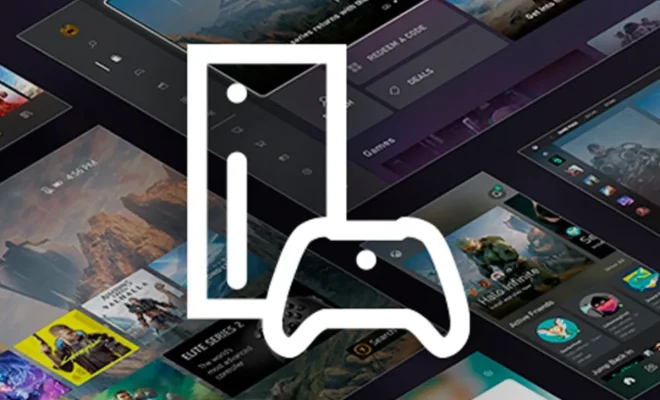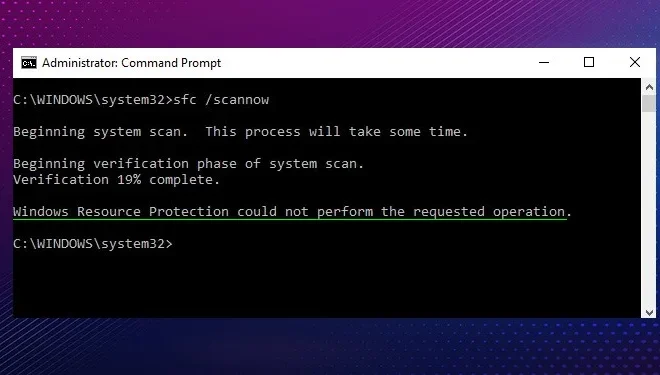How to Cut, Copy, and Paste on a Mac

Cut, copy, and paste are essential functions for any computer user, and they are also incredibly useful when working on a Mac. These simple commands enable you to move text, files, and images from one location to another, without the hassle of retyping or recreating your work. Whether you’re a beginner or a seasoned Mac user, learning how to cut, copy, and paste on a Mac is a fundamental skill that you should master.
So, here’s how to cut, copy, and paste on your Mac:
Cutting Text, Files, and Images:
1. Select the text, file, or image you want to cut.
2. Press Command + X or go to Edit > Cut from the menu bar to remove the selected element.
3. Go to the new location where you want to place the cut element.
4. Press Command + V or go to Edit > Paste from the menu bar to paste the cut element.
Copying Text, Files, and Images:
1. Select the text, file, or image you want to copy.
2. Press Command + C or go to Edit > Copy from the menu bar to copy the selected element.
3. Go to the new location where you want to place the copied element.
4. Press Command + V or go to Edit > Paste from the menu bar to paste the copied element.
Pasting Text, Files, and Images:
1. Click the location where you want to paste the text, file, or image.
2. Press Command + V or go to Edit > Paste from the menu bar to paste the selected element.
Tips for Effective Use of Cut, Copy, and Paste:
1. Use the keyboard shortcuts to save time – they are faster than using the menu bar options.
2. Remember that the elements you cut can’t be restored once you paste them, so be sure they’re in the right place before you hit paste.
3. Avoid copying and pasting large files or images, especially if they are not necessary, as it can slow down your computer.
4. If you’re copying and pasting text, use the shift key and the arrow keys to select the text quickly.
In conclusion, cutting, copying, and pasting are incredibly useful tools that every Mac user should know how to use. They can help you move elements quickly and efficiently, saving you time and effort. With these simple steps, you can master the art of cutting, copying, and pasting on your Mac, and become a more productive and efficient user.