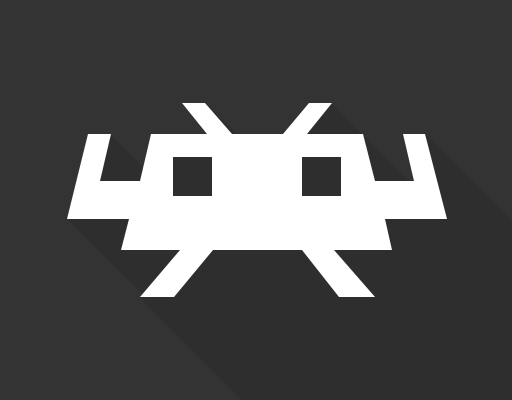How to Create a Mailing List in Yahoo Mail

If you’re a frequent Yahoo Mail user, creating a mailing list can be a great way to improve your email efficiency. Mailing lists are collections of contacts that can be grouped together for easy communication, allowing you to send a message to multiple people at once. Here’s how to create one in Yahoo Mail:
Step 1:
Log in to your Y
ahoo Mail account and click on the Contacts icon (the silhouette of a person) on the top left-hand corner of the page.
Step 2:
In the drop-down menu, select “Lists.”
Step 3:
On the Lists page, click the “+ Add List” button on the top right-hand corner.
Step 4:
Name your list and choose a privacy setting (either “Public” or “Private”).
Step 5:
Select the contacts you want to add to your list from your Yahoo Mail contacts. You can select multiple contacts at once by holding down the Ctrl key (Command key for Mac users) and clicking on each contact.
Step 6:
Once you’ve added all the contacts you want to your list, click “Save.”
Step 7:
Your new mailing list will now appear in the “Lists” section of your Yahoo Mail contacts. To send an email to your new list, simply click on the list’s name and compose a message as you normally would.
Creating a mailing list in Yahoo Mail can save time and effort in sending group emails. By following these simple steps, you can create and manage your own mailing lists with ease.