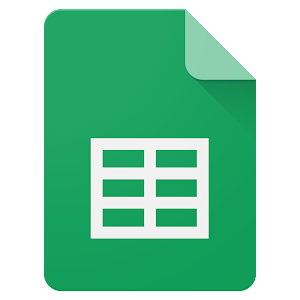How to Create a Line Graph in Google Sheets

Line graphs are excellent data visualization tools that are used to show various trends and patterns in data over time. It is a convenient way of analyzing complicated data sets and presenting them visually for better understanding. Creating line graphs has never been easier — all thanks to Google Sheets. In this article, we shall look at how to create a line graph in Google Sheets.
Step 1: Open Your Spreadsheet
First, open the Google Sheets app on your computer and then create a new or open an existing spreadsheet that contains the data you’re interested in graphing.
Step 2: Select Data
After opening your spreadsheet, select all the data you want to include in your line graph (make sure to include the column and row titles as well).
Step 3: Click on Insert Menu and Select Chart
Next, you’ll need to click on the “Insert” tab located in the top menu of your Google Sheet. When you click on “Insert,” you should see a drop-down menu. Click on “Chart” from the Insert menu.
Step 4: Choose the Type of Chart
After clicking on the “Chart” option, you’ll be shown a range of chart types to choose from. Select “Line chart,” as we are creating a line graph.
Step 5: Customize the Chart
By default, the chart will be generated using your selected data. However, you can customize your chart by editing the chart according to your preferences – this includes chart title, horizontal and vertical axis titles, legend position, the chart color scheme, and more.
Step 6: Add Series and Labels
If you want to include additional data series, such as more trend lines, you can do so by creating a new series for each trend line. This can be done by clicking the “Add Series” button on your chart. You can also add labels and horizontal axis labels by clicking on the “Customize” option.
Step 7: Remove Gridlines
If you don’t need gridlines for your line graph, you can remove them from the chart by clicking on the “Gridlines” option at the top of your chart and selecting the “None” option.
Step 8: Save and Share your Chart
Once you’re satisfied with your line chart, save your work to ensure that all of your changes are saved. You can then export your chart or share it directly from Google Sheets with others.
In conclusion, a line graph is a simple way to visualize data in Google Sheets. By following the above steps, you can create a visually appealing line graph that will help you analyze data trends and patterns over time.