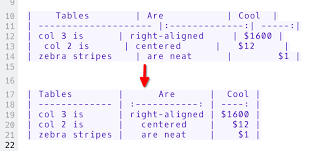How to Copy a PowerPoint Design Template to Another Presentation

As a frequent user of Microsoft PowerPoint, you may have come across a scenario where you need to copy a design template from one presentation to another. Doing so can save you valuable time and effort, especially if both presentations require a similar theme, color scheme, or layout.
In this article, we will guide you step-by-step on how to copy a PowerPoint design template to another presentation:
Step 1: Open both presentations
Firstly, open the PowerPoint presentation that contains the design template you wish to copy. Then, open (or create) the presentation to which you want to copy the design template.
Step 2: Choose the slide that contains the design template
On the presentation with the desired design template, choose the slide that contains the template you want to copy. Typically, the first slide or cover slide contains the primary design elements.
Step 3: Open the Design tab
Click on the Design tab located on the PowerPoint ribbon at the top of the screen.
Step 4: Click on the drop-down arrow under the Themes section
Under the Themes section, click on the down arrow to reveal additional options.
Step 5: Choose “Browse for Themes” option
Select the option “Browse for Themes” at the bottom of the dropdown list.
Step 6: Browse and select the presentation with the desired design template
Now, locate and choose the presentation that contains the design template you wish to copy.
Step 7: Select the design template and click on “Apply”
Once you’ve selected the presentation with the desired design template, choose the template that suits your needs and click on the “Apply” button.
Step 8: Verify the new design template
Finally, verify that the new design template has been applied successfully. Check the slide master, fonts, and colors to ensure that they match the original presentation.
By following these simple steps, you can quickly copy a PowerPoint design template from one presentation to another with ease. This can save you a significant amount of time, especially when working on multiple presentations that require similar design elements. Use this handy tool to create visually appealing presentations effortlessly.