How to Convert WebP to JPEG, PNG, and Other Image Formats
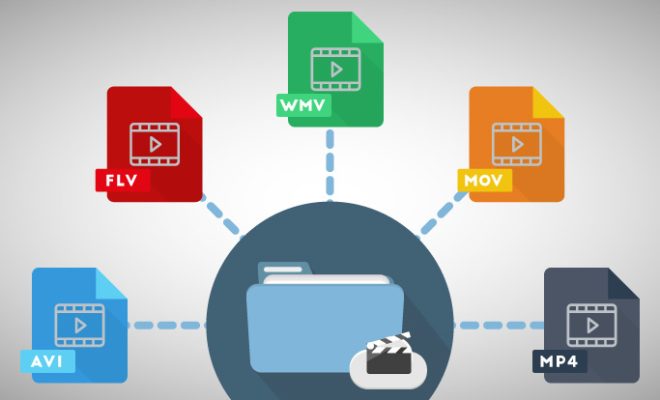
WebP is an emerging image format that aims to provide faster image loading times and better compression compared to the popular JPEG and PNG formats. However, despite its benefits, not all devices and platforms support WebP. Therefore, it is essential to know how to convert WebP images to other popular image formats, such as JPEG, PNG, and others.
Method 1: Using Online Converters
One of the easiest ways to convert WebP images is to use online converters. These converters are free and easy to use. Follow these simple steps:
1. Go to your preferred online converter website. There are many options available, such as Zamzar, CloudConvert, and Convertio.
2. Upload the WebP file you want to convert, either by dragging and dropping the file into the converter or by selecting it from your local storage.
3. Choose the output format you want. Here, you can select from several options, such as PNG, JPEG, TIFF, and others.
4. Click on the “Convert” button to start the conversion process.
5. Once the conversion is complete, download the converted file to your device.
Method 2: Using Adobe Photoshop
If you have Adobe Photoshop installed on your computer, you can use it to convert WebP images to other formats. Follow these steps:
1. Open Adobe Photoshop on your computer.
2. Click on “File” and select “Open.”
3. Navigate to the location where the WebP file is saved and select it.
4. Choose the “File” option again and select “Save As.”
5. In the “Save As” dialog box, choose the file format you want to convert the WebP image to. You can select from several options, such as JPEG, PNG, or GIF.
6. Choose the desired quality level for the output file and click on “Save.”
Method 3: Using Online Coding Software
Another way to convert WebP images is to use online coding software like Cloudinary. Follow these steps:
1. Open the Cloudinary website in your browser.
2. Sign up for a free account if you do not have one.
3. Go to the Media Library and click on the “Upload” button.
4. Choose the WebP file you want to convert and upload it.
5. Once the file has been uploaded, click on the file name to open it.
6. Copy the URL of the file from the sidebar.
7. Paste the URL into the Cloudinary URL Generator.
8. In the generator, choose the file format you want to convert the WebP to, such as JPEG, PNG, or BMP.
9. Click on “Generate URL.”
10. The URL will be generated. Copy it and paste it into your browser to download the converted file.






