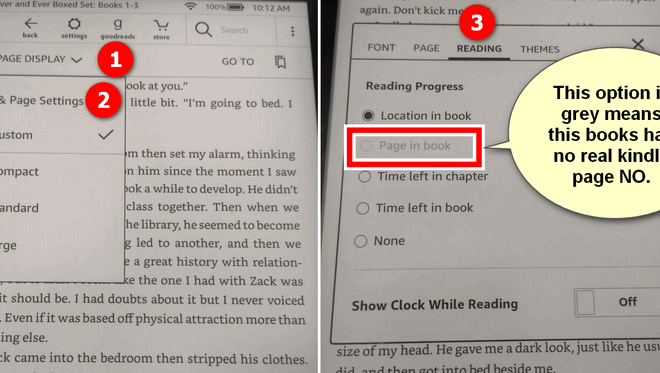How to Convert PowerPoint to Video
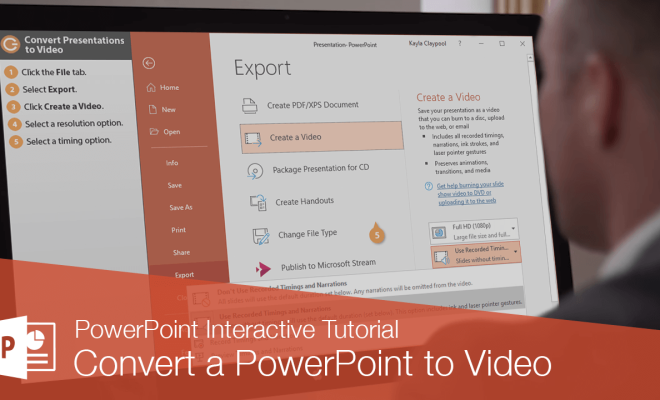
PowerPoint is a powerful presentation tool that helps users create stunning presentations with ease. However, presentations are often meant to be shared with others in a variety of formats, including video. Converting your PowerPoint presentation to video is a great way to share your creation with a wider audience or to embed in a website or social media platform. In this article, we will discuss how to convert PowerPoint to video.
Step One: Save Your PowerPoint Presentation
The first step in converting PowerPoint to video is to save your presentation to your computer. To do this, go to the “File” menu and select “Save As.” From here, you can choose a location on your computer to save your presentation.
Step Two: Choose a Video Format
Next, you will need to choose a video format for your presentation. PowerPoint provides several options for video formats, including MP4, WMV, and MPEG-4. To select a video format, go to the “File” menu again and select “Export.” Choose “Create a Video” from the drop-down menu and select the video format you prefer.
Step Three: Set the Video Quality
Once you have chosen a video format, you will need to set the video quality. This will depend on the intended use of your video. If you plan to share your video on social media platforms or embed it in a website, you will want to choose a higher quality video. You can also choose to optimize for compatibility or file size.
Step Four: Choose the Slide Timing and Narration
If your presentation includes narration or slide timings, you can choose to keep them when converting your presentation to video. This will make your video a more accurate representation of your presentation. To include these timing and narration features, select the “Use Recorded Timings and Narrations” option.
Step Five: Convert Your Presentation
Once you have made all of your selections, you can convert your presentation to video. This may take some time depending on the length of your presentation and the video format you have chosen. Once your video is ready, it will be saved to the location you selected in step one.
In conclusion, converting PowerPoint to video is a simple process that can help you reach a wider audience and share your presentation in a more flexible format. By following these steps, you can create a high-quality video that accurately represents your PowerPoint presentation.