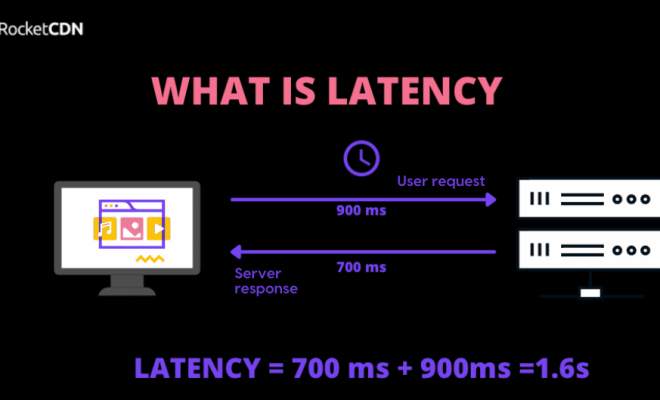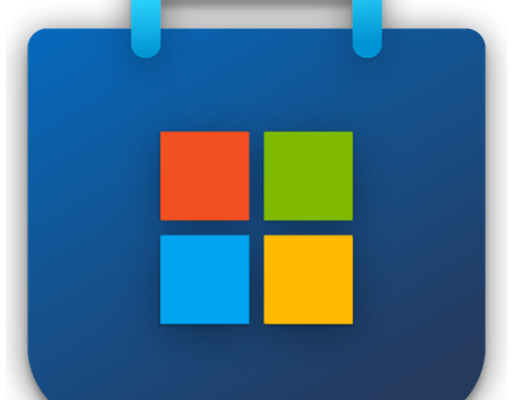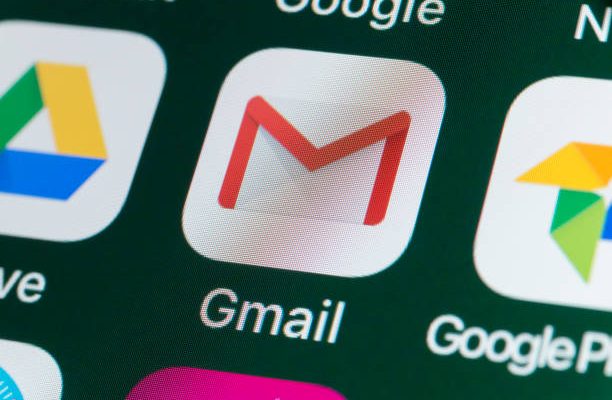How to Convert HEIC to JPG on a Mac

HEIC (High-Efficiency Image Format) is a new image format developed by Apple that allows for high-quality images that take up less space than traditional formats like JPEG. While HEIC is great for saving storage on your iPhone or iPad, it can be a bit of a hassle when trying to share the images with others who don’t have compatible devices. Luckily, converting HEIC to JPG on a Mac is quick and easy.
Here are the steps to convert HEIC to JPG on a Mac:
1. Open the Photos app on your Mac.
2. Find the HEIC image you want to convert and select it.
3. Click on “File” in the menu bar and then select “Export” from the drop-down menu.
4. In the export window, you can either select a pre-set format (like “Most Compatible” which will export the image as a JPG) or create a custom format by selecting “Customize” in the drop-down menu.
5. If you choose to create a custom format, you can select “JPEG” as the file type and adjust the image quality, resolution, and other settings to your liking.
6. Once you have selected your format and settings, click “Export” and choose where you want to save the JPG file on your Mac.
7. After the export is complete, you should now have a JPG version of the HEIC image that you can easily share with others.
In addition to using the Photos app, there are also a variety of third-party apps and online converters available that can convert HEIC to JPG. If you find yourself frequently needing to convert HEIC images, you might want to consider one of these options for a more streamlined workflow.