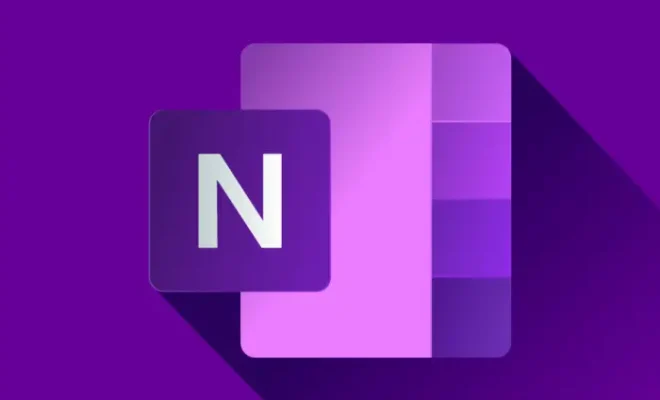How to Control F on iPad

Searching for specific content is an essential aspect of using any device, including an iPad. One of the most popular ways to search is by using the Control+F command on a computer. This command is used to search for specific words or phrases on a web page or a document. However, the iPad doesn’t have a Control key, so how can we simulate the Control+F command on an iPad?
The answer lies in understanding the iPad’s functionalities and using alternative methods to achieve the same goal. Here are three popular options to simulate Control+F on an iPad:
**Option 1: Use the Browser’s Search Function**
Most web browsers have a built-in search function that can be activated through a simple interface. To use this feature in Safari, for example, you can follow the steps below:
1. Open Safari on your iPad and navigate to the web page you want to search.
2. Tap the address bar at the top of the screen.
3. Type the search term you want to find on the web page.
4. Scroll down through the search suggestions until you see the “On This Page” section.
5. Tap the “Find [search term]” option to highlight all instances of the search term on the page.
This method is simple and effective, but it only works for web pages and not documents or PDFs stored on your iPad.
**Option 2: Use the Search Bar in Apps**
Most apps on the iPad have a search bar that can help you find specific content within the app. For example, in the Notes app, you can use the search bar to find notes that contain specific words or phrases. To access this feature, follow the steps below:
1. Open the app that you want to search.
2. Tap the search bar at the top of the screen.
3. Type the search term you want to find.
4. The app will show you all the instances of the search term that it finds.
This method is great for searching within documents and PDFs saved on the iPad. However, it’s limited to individual apps.
**Option 3: Use Third-Party Apps**
If you’re looking for a more robust searching option, you can download a third-party app that simulates the Control+F command. Some popular apps include Notebooks, PDF Viewer Pro, and GoodReader.
These apps have advanced search features that allow you to search for content within documents, PDFs, and web pages. They also provide more filtering options and better search accuracy than the built-in search functions of most iPad apps.
In conclusion, while the Control+F command doesn’t exist on an iPad, you can use one of the three options above to simulate its functionalities. The first two methods are built-in and offer basic search methods, while the third option requires an investment in terms of downloading external applications. However, each method is worth trying, depending on your needs and the context in which you are searching for information.