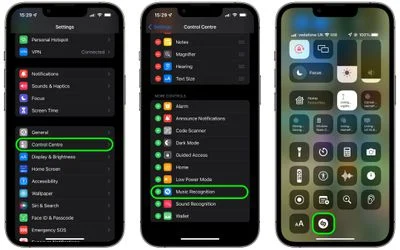How to Control + Alt + Delete on a Mac

For a long time, the Control + Alt + Delete command has been synonymous with Windows PCs. It is used to open the task manager, restart a frozen computer or end a troublesome process. However, Mac users may also find themselves in similar situations where they need to force quit an application or restart their computer in order to resolve a frozen system. In such cases, knowing the right key combination can be helpful.
The Control + Alt + Delete function on a Mac is slightly different than on a Windows PC. On a Mac, you can use the Command + Option + Escape (⌘+ ⌥ + Esc) keyboard shortcut to bring up the Force Quit Applications menu. From here, you can select any unresponsive application and force it to quit, re-launch it or shut down your computer.
If the system hangs, and clicking the Apple icon in the top left corner does not give you the usual options to Restart, Sleep or Shut Down, then you can use a similar keyboard combination of Command + Control + Power button (⌘+^+⏏) to force a restart of your Mac.
Another useful keyboard shortcut is the Command + Shift + 3 (⌘+ ⇧ + 3) combination, which captures a screenshot of your entire screen. For those who want to capture a specific section of their screen, they can use Command + Shift + 4 (⌘+ ⇧ + 4) and then use their mouse and keyboard to select the desired area.