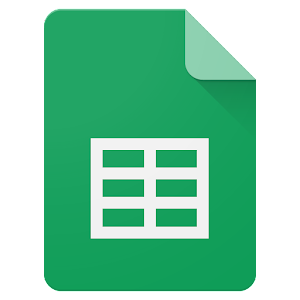How to Connect a Desktop to Wi-Fi Without an Adapter

If you have a desktop computer without a Wi-Fi adapter, you may feel limited in terms of where you can use it. However, you can still connect to wireless networks without an adapter with a few workarounds.
Here are some ways to connect your desktop to Wi-Fi without an adapter:
1. Use a USB Wi-Fi adapter
USB Wi-Fi adapters are small gadgets that you can plug into your desktop’s USB port. These adapters can tap into Wi-Fi signals and connect your desktop to the internet. They are affordable and easy to install, making them a popular choice for desktop users. However, if your desktop has limited USB ports, the adapter may use up one of your ports, which could be inconvenient.
2. Use a mobile hotspot
If you have a smartphone or a tablet with a mobile data connection, you can use it as a Wi-Fi hotspot. You can set up a hotspot and connect your desktop to it via Wi-Fi. This option is useful if you’re working in a location with no Wi-Fi network, such as a coffee shop, park, or on the go.
To set up a mobile hotspot, go to your device’s settings and select ‘personal hotspot.’ Once you do that, your device will become a Wi-Fi network that a desktop can connect to.
3. Use an Ethernet cable
If you have an Ethernet port on your desktop, you can connect it directly to a router with an Ethernet cable. This option is the most reliable as Ethernet connections are faster and more stable than Wi-Fi.
To use this method, plug the Ethernet cable into your desktop’s Ethernet port and the other end into one of the LAN ports on your router. Once you do that, your desktop computer will be connected to the internet.
In conclusion, these are some ways to connect your desktop to Wi-Fi without an adapter. Whether you choose to use a USB Wi-Fi adapter, mobile hotspot or Ethernet cable, you are guaranteed to have a reliable and stable connection. Remember, each method has its pros and cons, so choose the one that suits you best.