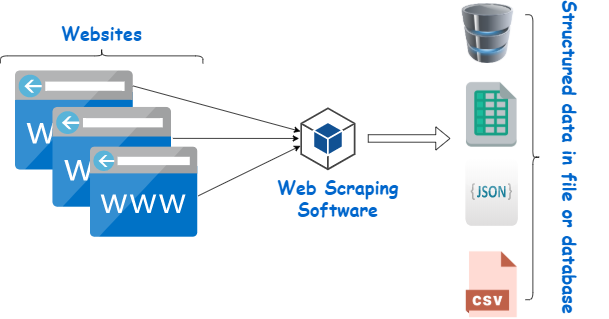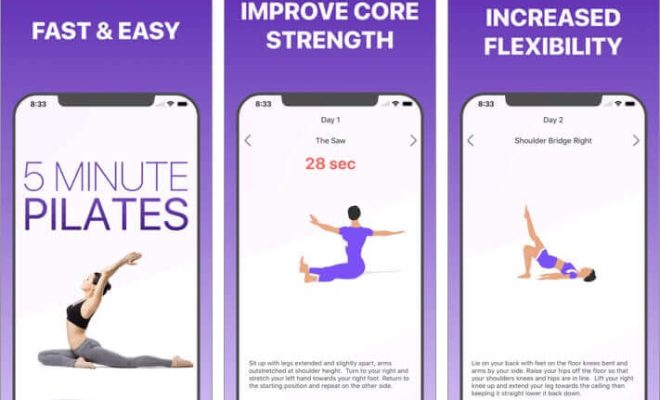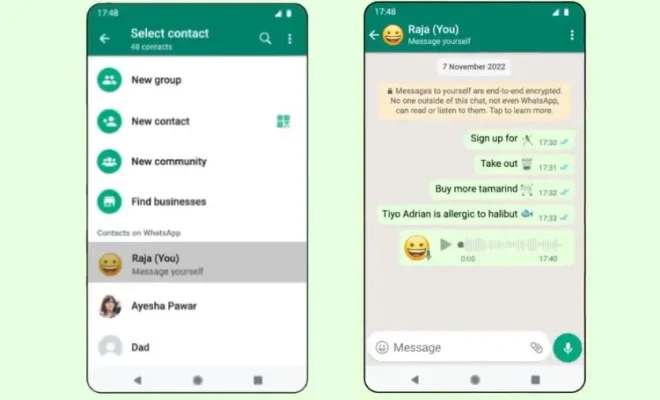How to Compress Files to a ZIP Archive in Windows

If you have a bunch of files that need to be shared or stored, it’s best to compress them into a single ZIP archive to make the process easier. A ZIP archive is a compressed file that contains one or more files or folders and can be easily shared or stored. This article will guide you on how to compress files to a ZIP archive in Windows.
Step 1: Locate the Files to be Compressed
The first step is to locate the files that you want to compress into a ZIP archive. You can select multiple files by holding the “Ctrl” key and clicking on the files. Alternatively, you can select a whole folder containing the files that you want to compress.
Step 2: Right-Click and Click “Send to”
Once you have selected the files, right-click on any one of them and then click on “Send to” in the context menu.
Step 3: Click on “Compressed (zipped) folder”
When you click on “Send to,” a drop-down menu will appear. From this menu, click on “Compressed (zipped) folder.” This will create a new ZIP archive with the name of the folder containing the files you selected.
Step 4: Rename the ZIP Archive
By default, the new ZIP archive will have the same name as the folder containing the files. You can rename the ZIP archive by right-clicking on the file and then clicking on “Rename.” Type in a new name for the archive and press “Enter” to save the changes.
Step 5: Add More Files to the ZIP Archive
If you want to add more files to the ZIP archive, you can simply drag and drop them into the archive. Alternatively, you can right-click on the archive and then click on “Open” to view its contents. From here, you can drag and drop files into the archive.
Step 6: Extract Files from the ZIP Archive
To extract files from the ZIP archive, right-click on the archive, and then click on “Extract all.” Follow the on-screen instructions to extract the files to a folder of your choice.
In conclusion, compressing files into a ZIP archive in Windows is a simple and straightforward process. This can help make file sharing and storage much more efficient. By following the above steps, you can easily compress and extract files from a ZIP archive.