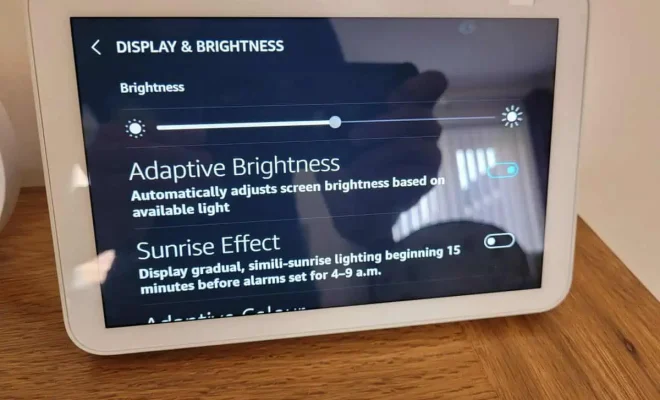How to Clear YouTube Search History

YouTube has become one of the most frequently used platforms over the years. From watching movies, series, and music videos to tutorials and podcasts, people use it daily for a variety of purposes. For some people, YouTube simply serves as a source of entertainment, but for others, it’s a place to learn and grow. Whatever the reason may be, one of the things that everyone should know is how to clear their YouTube search history.
There are a few reasons why one may want to clear their YouTube search history. One of the main reasons is privacy. People often share devices, such as smartphones or tablets, with others. If you have searched for something that you don’t want others to know about, you should clear your YouTube search history. Another reason may be to declutter the YouTube app, especially if you frequently use the search feature.
Clearing your YouTube search history is an easy process that won’t take up much of your time. Here’s how to do it:
Step 1: Open the YouTube app on your device.
Step 2: Tap on the three horizontal bars located on the upper left corner of the app.
Step 3: From the drop-down menu, tap on “History.”
Step 4: From the “History” menu, tap on “Search history.”
Step 5: On this page, you will see a list of all your previous searches. To clear your search history, tap on “Clear All” located on the upper right corner of the app.
Step 6: A pop-up message will appear asking you to confirm your action. To clear your search history, tap on “Clear Search History.”
And that’s it, your YouTube search history has been cleared! Please note that this process is only for clearing your search history, not your watch history, which you can also clear by visiting the same “History” menu and selecting “Clear Watch History.”
In conclusion, clearing your YouTube search history is an easy and quick task that ensures your privacy and declutters your YouTube app. Follow these simple steps, and you’re good to go!