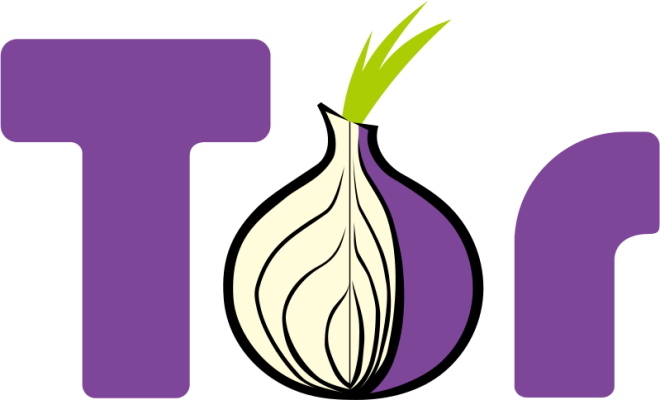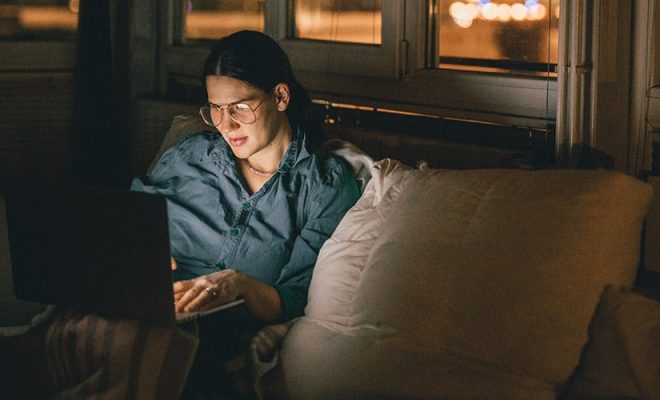How to Check Your Computer’s Hardware Specs Quickly

As a computer user, you might want to check your hardware specs for various reasons, whether you’re wondering if you need an upgrade, unsure of what parts to buy, or troubleshooting a technical issue. In this article, we’ll show you how to check your computer’s hardware specs quickly and easily.
1. Windows’ System Information
The first method is to use Windows’ built-in System Information tool. To access it, press the Windows key + R to open the Run dialog box, type “msinfo32” and press Enter. Alternatively, you can open the Start menu, type “System Information” and click on the first result.
Once the System Information window opens, you’ll see a comprehensive list of your computer’s hardware specs, including the processor, memory, motherboard, BIOS version, network adapters, and more. You can click on each category to see more details.
2. Task Manager
The second method is to use the Task Manager, which is quicker if you only want to check your CPU and memory usage. To open it, right-click on the taskbar and select Task Manager, or press Ctrl + Shift + Esc.
In the Task Manager window, click on the Performance tab, and you’ll see a real-time view of your CPU, memory, disk, and network usage. In addition, you can click on the “Open Resource Monitor” link to get more detailed information about each component.
3. Third-Party System Information Tools
Lastly, you can use third-party system information tools that offer more features and customization options than Windows’ built-in tools. Here are some popular options:
– CPU-Z: a lightweight tool that shows detailed information about your CPU, motherboard, RAM, and graphics card.
– GPU-Z: a specialized tool that shows detailed information about your graphics card, including clock speed, temperature, and usage.
– Speccy: a comprehensive tool that shows detailed information about your system’s hardware components, including temperature, voltage, and diagnostics.
– HWiNFO: a powerful tool that shows detailed information about your system’s hardware components, including sensors, benchmarks, and alerts.
In conclusion, checking your computer’s hardware specs doesn’t have to be complicated. With these quick and easy methods, you can get a detailed overview of your system’s components and make informed decisions about upgrades or troubleshooting.