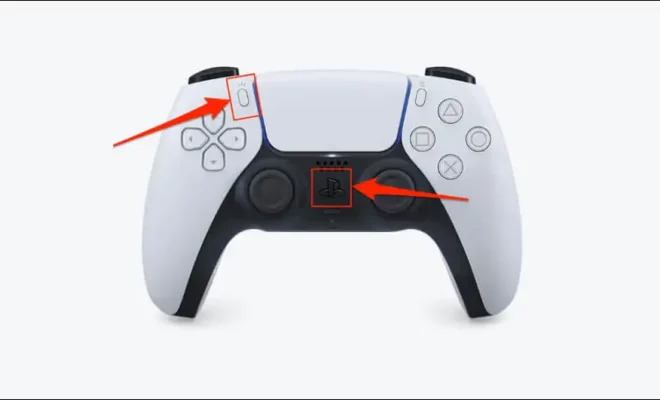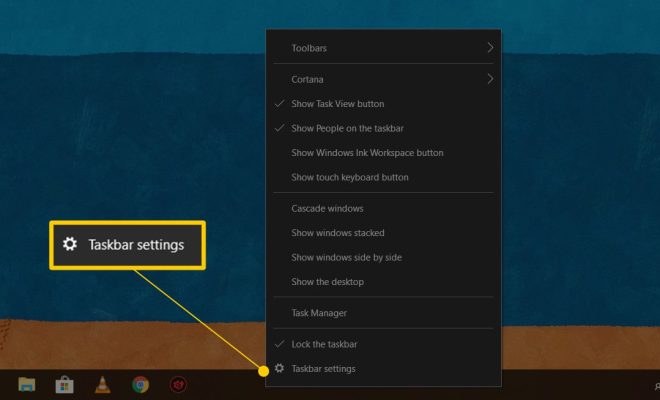How to Check the Version Number of Apple Safari Browser
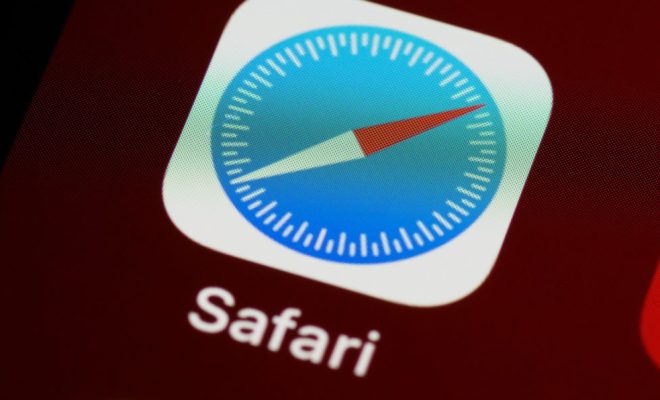
Apple Safari is a widely used web browser that is available for both macOS and iOS platforms. Like all other software, Apple Safari releases updates with new features, performance improvements, and bug fixes. Therefore, it is essential to check the version number of Safari installed on your device to ensure that you have the latest version available.
Here’s how you can check the version number of Apple Safari browser:
Step 1: Open Safari on your device.
Step 2: Click on the “Safari” menu option located in the top left corner of the screen.
Step 3: From the drop-down menu, select “About Safari.”
Step 4: A pop-up window will appear on the screen containing information about the version number of Safari installed on your device, as well as the version of WebKit, which is the browser engine that powers Safari.
Step 5: The version number of Safari will be listed next to the “Safari” label. For instance, Safari 15.0.2 is the latest version in December 2021.
Step 6: If there is an update available, the pop-up window will contain a button labeled “Update.” Click on this button to begin the update process. If you do not see this button, it means that you have the latest version of Safari installed on your device.
In addition to checking the version number, you can also set up automatic updates for Safari on your device. This will ensure that you always have the latest version of Safari installed without having to manually check for updates.
To enable automatic updates on macOS, follow these steps:
Step 1: Open the “App Store” on your device.
Step 2: Click on the “Preferences” option in the “App Store” menu.
Step 3: Check the box next to “Automatically check for updates.”
Step 4: Now, whenever an update is available, the “App Store” will download and install it automatically on your device.
To enable automatic updates on iOS, follow these steps:
Step 1: Open the “Settings” app on your iOS device.
Step 2: Click on the “iTunes & App Store” option.
Step 3: Check the box next to “Updates” under the “Automatic Downloads” section.
Step 4: Now, whenever an update is available, it will be downloaded and installed automatically on your iOS device.
In conclusion, checking the version number of Apple Safari browser is crucial to ensure that you have the latest version installed on your device. By following these simple steps, you can verify the version number of Safari and set up automatic updates to ensure that you always have the latest version installed.