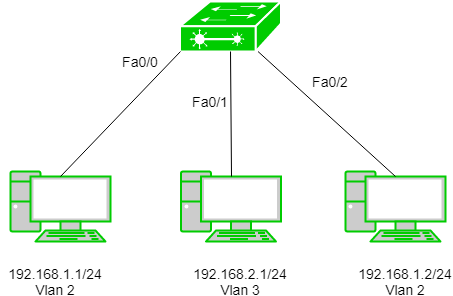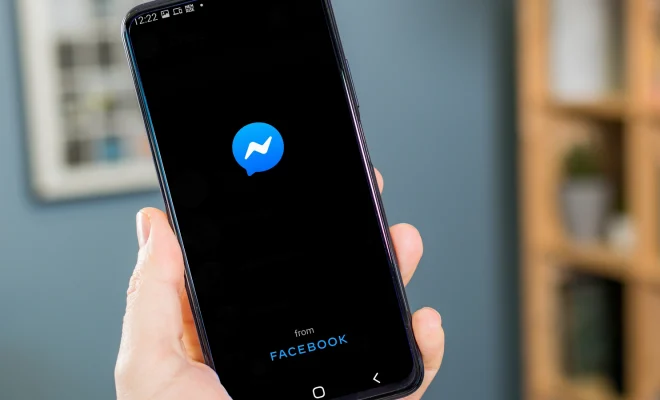How to Check Router History

A router is a device that connects your device to the internet. It stores information about your network usage that can be accessed through the router history. Knowing how to check router history can be useful to monitor your internet activity, troubleshoot technical issues, and secure your network from potential threats. Here is how you can check the router history.
Step 1: Find the Router’s IP Address
The first step is to find the IP address of your router. To locate the IP address, open the command prompt on either a Windows or Mac device. Type in the command “ipconfig” and press enter. The IP address of your router should be displayed under the Default Gateway section.
Step 2: Access the Router Settings Page
Open the browser of your choice and enter the IP address found in step one onto the URL bar. Press enter, and this should lead you to the router’s settings page. You may be asked to enter a username and password to log in; if you don’t know the login credentials, check the owner’s manual or contact your internet service provider for assistance.
Step 3: Check the Router History
Once you have logged in, look for the router history tab in the settings options. This tab may be labeled differently depending on the router you have, but it should be easy to find. Click on the router history tab, and it will display a list of websites, devices, and IP addresses that have been accessed on your network. Some routers may also display the date and time of when the network activity occurred.
Step 4: Filter the Router History
You can filter the router history to view specific details. For example, you can filter the history by device to see what websites were visited from a particular device. You can also filter the history by date and time to view the internet activity during a specific period.
Step 5: Monitor Router Activity
Checking the router history regularly can help you monitor and protect your network. You can identify any unusual or unauthorized activity and take necessary steps to secure your network. You can also use the router history to troubleshoot technical issues, such as slow internet speed or connectivity problems.
In conclusion, checking router history is an easy process that helps you monitor, troubleshoot, and secure your network. By following the above steps, you can easily check the router’s history listing all the network activity on your internet connection. Remember to check the history regularly and filter it to view specific details that you require.