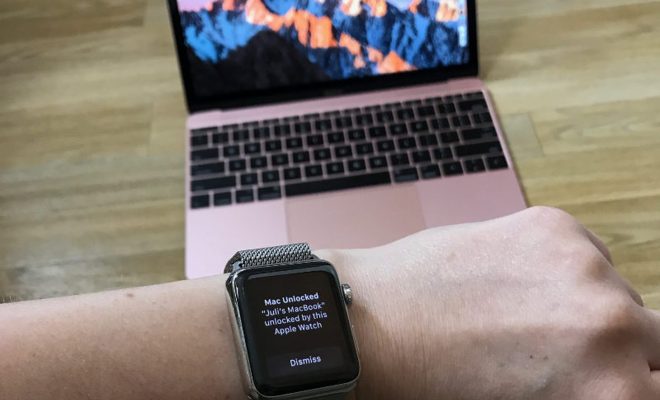How to Change Your Default Emoji Skin Tone on Slack
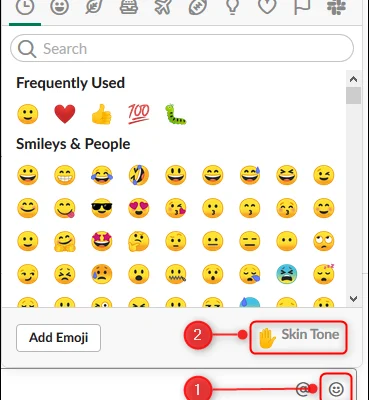
If you use Slack for communication with your team, you may have noticed that the default skin tone for your emojis is yellow. While this is fine for some people, you may prefer to use emojis that match your own skin color or reflect the diversity of your team. Fortunately, Slack allows you to change your default emoji skin tone in just a few simple steps.
Step 1: Open Slack and go to your profile
First, open Slack on your computer or mobile device and click on your profile picture in the top left corner of the screen. This will open your profile page, where you can edit your settings.
Step 2: Click on “Preferences”
On your profile page, you will see a menu on the left-hand side. Click on “Preferences” in this menu to access your account settings.
Step 3: Click on “Emoji”
In your account settings, you will see several options, including “Notifications”, “Accessibility”, and “Emoji”. Click on “Emoji” to access your emoji settings.
Step 4: Choose your preferred skin tone
On the emoji settings page, you will see a section labeled “Default Skin Tone”. Click on the drop-down menu next to this section and select your preferred skin tone. Slack offers six different skin tone options, ranging from light to dark.
Step 5: Save your changes
Once you have selected your preferred skin tone, click the “Save” button at the bottom of the page to save your changes. Your default emoji skin tone will now be updated across all of your Slack channels and conversations.
In conclusion, changing your default emoji skin tone on Slack is a simple and easy process. By following these steps, you can customize your Slack experience to better reflect your own identity and inclusivity goals. So go ahead and give it a try – your team will appreciate the effort towards inclusivity and diversity.