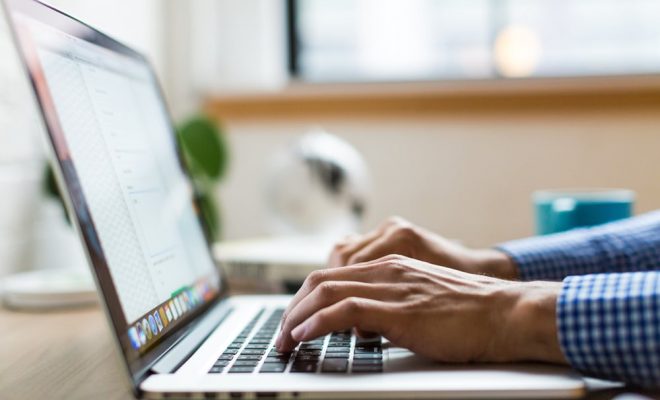How to Change the Webcam Settings on Windows 11

If you’ve recently upgraded to Windows 11 or bought a new PC with Windows 11 installed, you may be wondering how to change the webcam settings. Adjusting the camera settings can enhance your video call or livestream experience, improve video quality, and ensure that other people see you clearly.
Here are the steps to change the webcam settings on Windows 11:
Step 1: Open Settings
Firstly, click on the Start button and select ‘Settings.’ Alternatively, you can use the hotkey ‘Windows Key + I’ to open the Settings app.
Step 2: Go to ‘Privacy and Security’
In the Settings menu, go to the ‘Privacy and Security’ option from the left-hand side menu.
Step 3: Click on ‘Camera’
Once you’re in the Privacy and Security menu, scroll down until you see ‘Camera’. Click on that option.
Step 4: Allow Camera Access
Make sure the toggle button next to ‘Allow apps to access your camera’ is turned on. This allows all the apps on your device to access the built-in camera.
Step 5: Modify App Permissions
Under the ‘Allow apps to access your camera’ toggle, you’ll see a list of apps that have requested access to the camera. Toggle on the buttons next to the apps that you want to allow access to the webcam.
Step 6: Choose the Camera
If you have a built-in webcam and an external camera connected to your device, the ‘Choose which camera to use’ option will appear under the list of apps. You can select the webcam or external camera that you want to use.
Step 7: Configure Camera Settings
After selecting the camera device, scroll down to select the ‘Camera Privacy Settings’ option. Here you can turn off camera access entirely for your device or select the apps that will receive permission to use the webcam.
Step 8: Adjust Camera Settings
You will also see an ‘Advanced options’ button. Click on this button, and it will take you to another menu where you can adjust the camera settings. You can change settings such as brightness, contrast, focus, and exposure here to ensure you look your best and the video quality is optimal.
Conclusion
Changing the webcam settings in Windows 11 is a simple process that can be done in just a few easy steps. Adjusting these settings can improve your video calls and livestreams, making you look and sound better to those who watch you.