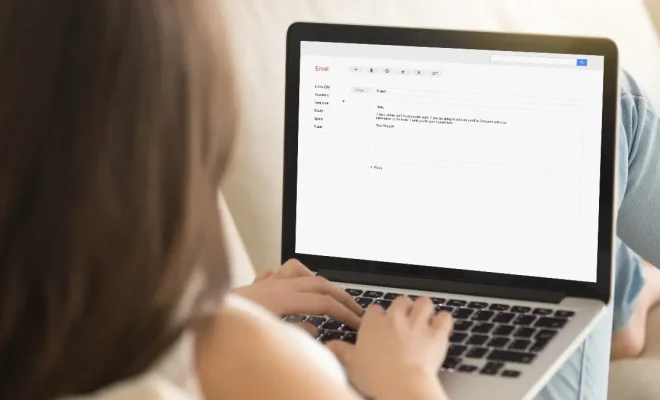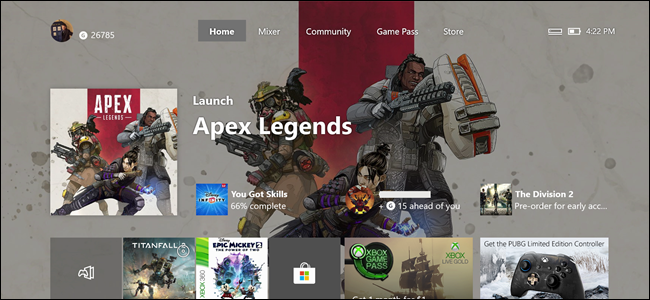How to Change the Wallpaper on Your iPhone

Are you tired of looking at the same wallpaper on your iPhone every day? Changing the wallpaper can give your phone a fresh look and add a personal touch. Whether you want to use a pre-installed wallpaper or a photo from your camera roll, here’s how to change the wallpaper on your iPhone:
1. Tap on the “Settings” app on your iPhone’s home screen.
2. Scroll down and tap on “Wallpaper.”
3. Tap on “Choose a New Wallpaper.”
4. You will see options to choose from “Dynamic,” “Stills,” and “Live” wallpapers. You can also choose a wallpaper from your Camera Roll or download one from the App Store.
5. Once you’ve selected the wallpaper you want, tap on the “Set” button.
6. You can choose to set the wallpaper for your “Lock Screen,” “Home Screen,” or both. Tap the desired option(s) and then tap “Set.”
7. The wallpaper will now be set as your iPhone’s background.
Note: Depending on your iPhone’s model, you may have additional options like “Perspective Zoom” or “Still” settings. “Perspective Zoom” allows the wallpaper to move slightly when you tilt your iPhone, while “Still” keeps the wallpaper static.
If you want to change the wallpaper frequently, you can set up a shortcut to do it quickly. To do this, go to “Settings” > “Accessibility” > “Touch” > “Assistive Touch” and toggle the switch to turn it on. Then, go to “Customize Top Level Menu” and add the “Wallpaper” option. Now, whenever you want to change your wallpaper, simply tap the Assistive Touch button, then tap “Wallpaper” and follow the steps listed above.
In summary, changing the wallpaper on your iPhone is a simple and easy way to give your phone a new look. Follow the steps above to change your wallpaper to a pre-installed image, one from your Camera Roll, or download one from the App Store. Don’t be afraid to switch it up and try new wallpapers until you find the perfect one!