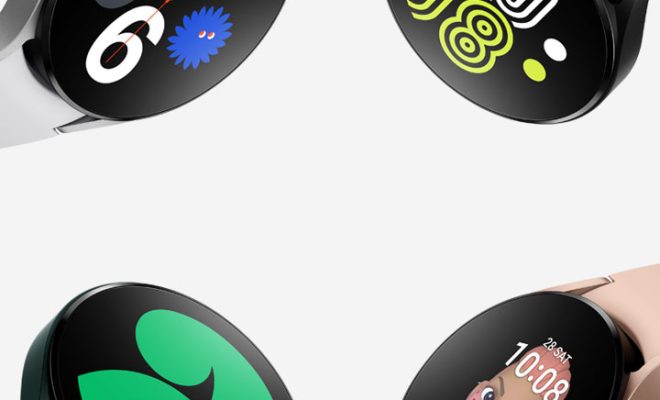How to Change the Time on Android Phones

Changing the time on your Android phone is a simple task that can be completed in just a few steps. Whether you’re traveling to a different time zone or daylight savings time is just around the corner, knowing how to change the time on your phone can ensure that your device is always displaying the correct time. Here’s how to do it:
Step 1: Open your Settings App
First, open your Settings app. This can usually be found on your home screen or in your app drawer.
Step 2: Go to Date & Time Settings
Scroll down the page until you find the “Date & Time” option. Tap on it.
Step 3: Toggle automatic Date & Time off if necessary.
If the “Automatic Date & Time” option is turned on, your phone will adjust its clock based on your location. If you need to manually set the time, toggle this option off.
Step 4: Set the time
Once you’ve turned off the automatic date & time feature, you can manually set your phone’s clock. You can change the time by tapping the “Set time” option and adjusting the hour and minute values using the on-screen dial.
Step 5: Set the date
If you need to change the date, you can do so by selecting the “Set date” option under the “Date & Time” settings. You can then select the year, month, and day from the on-screen calendar.
Step 6: Save Changes
Once you’ve set the time and date to your liking, tap the “Save” button to confirm your changes. If you toggled off the automatic date & time feature, it’s important to remember to turn it back on once you return to a location where it’s needed.
Conclusion
Changing the time on your Android phone might seem like a daunting task at first, but it’s a straightforward process once you know how to do it. By following the steps outlined above, you can quickly and easily set the time and date on your phone to ensure that it’s always accurate. Whether you’re traveling or simply preparing for daylight savings time, knowing how to change the time on your phone is a useful skill that will come in handy time and time again.