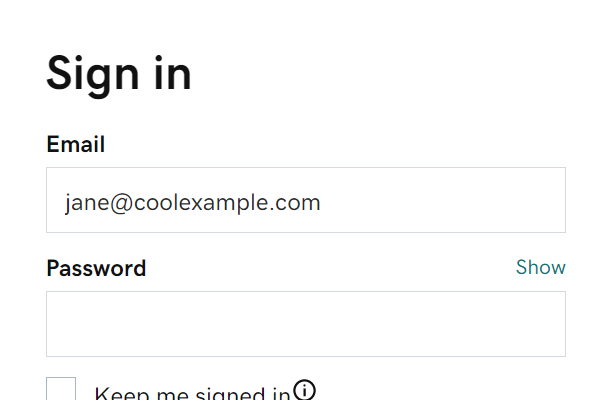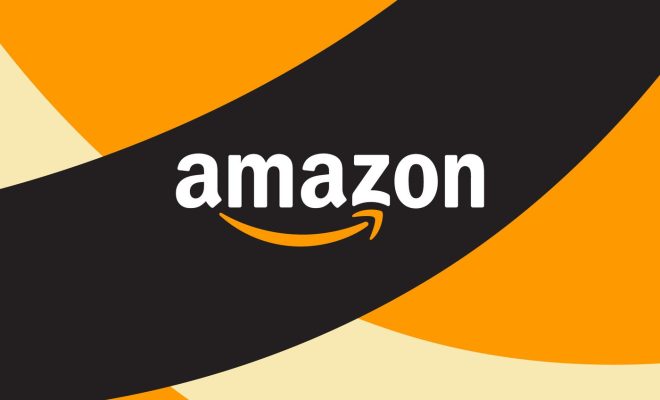How to Change the Password on a Mac

As a Mac user, protecting your computer and personal information is crucial. One of the most important steps in ensuring the security of your Mac is changing your password regularly. In this article, we will take you through the process of changing your password on a Mac.
Step 1: Open the System Preferences
The first step to change your password on a Mac is to open the System Preferences. To open it, click on the Apple icon located in the top-left corner of your screen and choose System Preferences from the drop-down menu.
Step 2: Choose the Users & Groups section
Once you have opened the System Preferences window, click on the Users & Groups icon. Here, you will see your user account with a padlock icon next to it.
Step 3: Unlock the padlock
Since you want to change your password, you need to enter your current password to unlock the padlock. Once you have entered the correct password, click on the padlock icon to unlock it.
Step 4: Change your password
With the padlock unlocked, you can now change your password. To do this, click on the Change Password button located at the bottom of the window. A new window will appear, asking you to enter your current password, followed by your new password. You will need to enter your new password twice to confirm it.
Note: Apple recommends creating a strong password that includes a combination of upper and lowercase letters, numbers, and symbols. Additionally, it is recommended that you avoid using common words or phrases, as these can be easily guessed by hackers.
Step 5: Finish the process
After you have entered your new password, click on the Change Password button to finalize the process. Your Mac will then prompt you to log out and log back in to ensure that the new password is working correctly. Once you have done this, you will be able to log in to your account with the new password.
In conclusion, changing your password on a Mac is a straightforward process that should be done regularly to ensure that your computer and personal information are secure. By following the steps outlined above, you can quickly change your password and enjoy greater peace of mind when using your Mac for personal or business purposes.