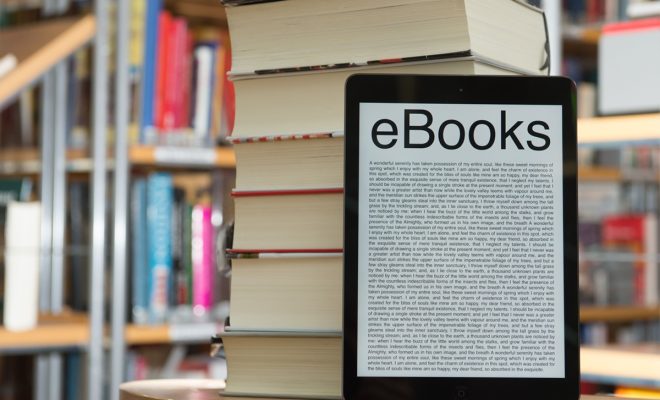How to Change the Name of Your Android Device

Android devices come with a default name assigned to them by the manufacturer. However, sometimes you might want to personalize your device by giving it a name that reflects your personality or interests. Changing the name of your Android device is a simple process and can be done in just a few steps.
Here’s how you can change the name of your Android device:
Step 1: Open the settings app
First, go to the “Settings” app on your Android device. The “Settings” app is represented by a gear icon and can usually be found on the home screen or the app drawer of your device.
Step 2: Navigate to the About phone section
Once you have the Settings app open, scroll down and tap on the “System” option. From there, select “About phone” to access the information about your device.
Step 3: Tap on the device name
On the About phone page, you will see various information about your device such as the Android version, model number, etc. Right at the top, you will see the current name of your device. Tap on the current name.
Step 4: Enter the new name for your device
Once you have tapped on the current name of your device, you will be directed to a screen where you can enter a new name for your device. Simply use your keyboard to type in the new name.
Step 5: Save the new name
After typing in the new name for your device, tap on the “Save” button to save the new name. Once you do this, the name of your device will be changed to the new name.
And that’s it! You have successfully changed the name of your Android device.
It’s important to note that changing the name of your Android device will not affect its performance or settings. It is purely a cosmetic change that can help you differentiate your device from others, especially if you have multiple Android devices in your household.