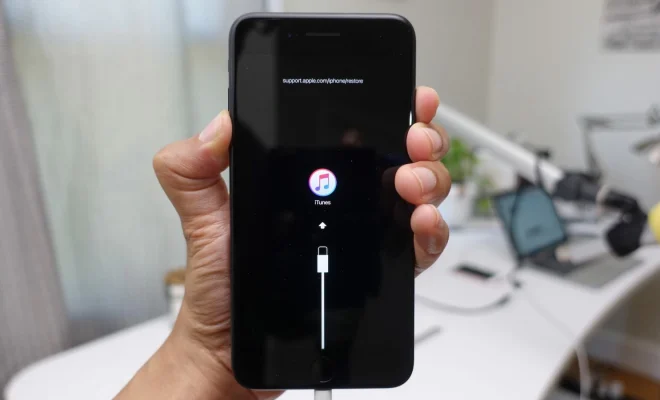How to Change the Look and Feel of Your Windows 10 Desktop

Windows 10 is one of the most popular operating systems used by millions of users worldwide. While it offers a visually appealing and modern interface, you may want to change the look and feel of your desktop to make it more personalized. Here are some ways to customize your Windows 10 desktop.
1. Themes: Windows 10 comes with several built-in themes that you can select from to change the overall look and feel of your desktop. To access these themes, right-click on the desktop and click on Personalize. From there, click on Themes and select the theme you like.
2. Wallpapers: Changing your desktop background is one of the easiest ways to customize the look of your desktop. You can choose from the default wallpapers provided by Windows 10, or you can use your own pictures. To change the wallpaper, right-click on the desktop and click on Personalize. Click on Background and select the image you want to use as your wallpaper.
3. Icons: Windows 10 allows you to change the size and appearance of your desktop icons. You can also customize the icons of individual files and folders to make them stand out. To change the size of your desktop icons, right-click on the desktop and click on View. From there, select the size of the icons you prefer. To change the appearance of individual icons, right-click on the file or folder and select Properties. From there, click on the Change Icon button and choose the icon you want to use.
4. Taskbar: The taskbar is an essential part of the Windows 10 desktop, and you can customize it to make it more functional and visually appealing. You can change the size and position of the taskbar, as well as the icons displayed on it. To customize the taskbar, right-click on it and select Taskbar Settings. From there, you can change the size, position, and visibility of the taskbar.
5. Start Menu: The Start menu is another important part of the Windows 10 desktop, and you can customize it to display the apps and settings you use most frequently. You can also change the size and appearance of the Start menu. To customize the Start menu, right-click on the taskbar and select Taskbar Settings. From there, click on the Start menu and customize it according to your preferences.